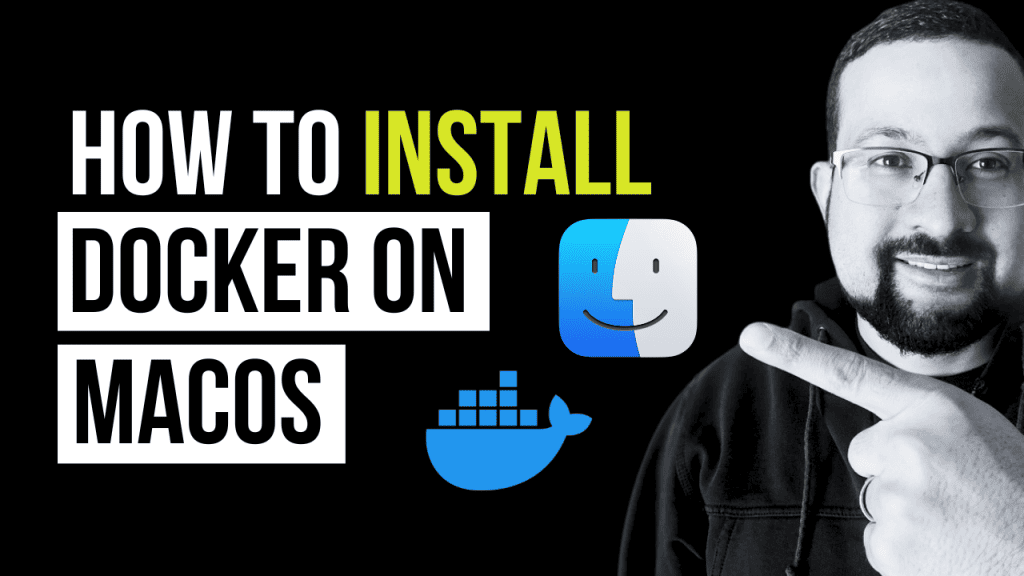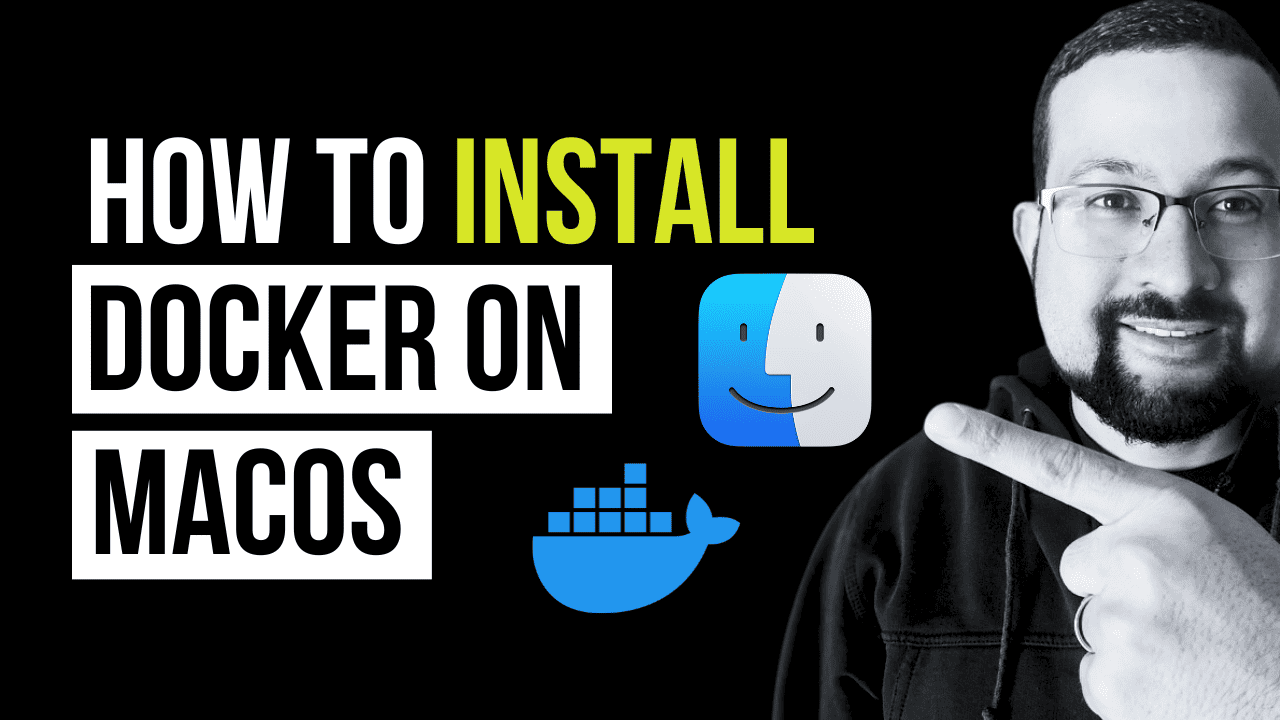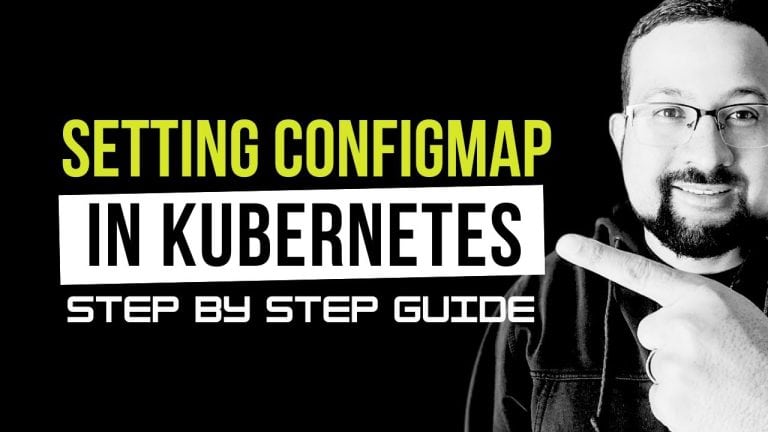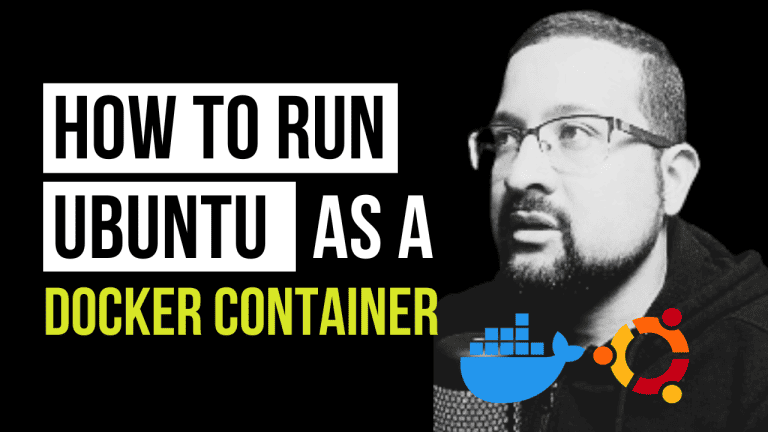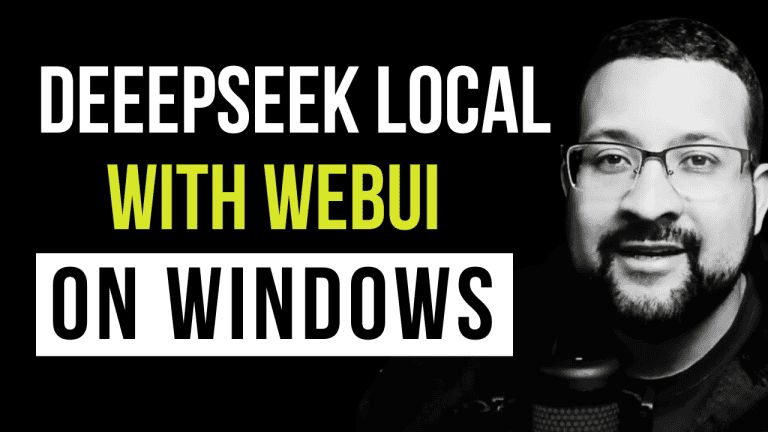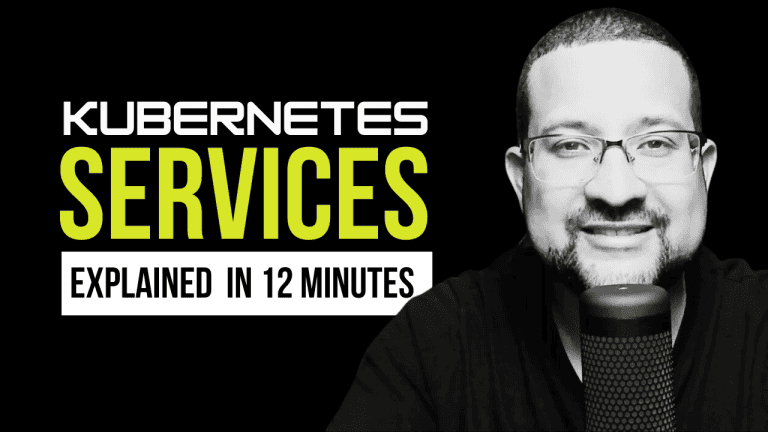Looking to install Docker on MacOS?
You’re in the right place! Docker has become an essential tool for developers, streamlining the process of building, shipping, and running applications using containerization technology.
This guide will provide a straightforward, step-by-step approach to getting Docker up and running on your Mac.
Follow along, and check out our video tutorial below for a visual walkthrough of the installation process.
Getting Started with Docker on MacOS
Before diving into the installation process, it’s crucial to understand what Docker is and why it’s a game-changer for development environments. Docker allows you to package an application with all its dependencies into a standardized unit. This containerization ensures that your application will run seamlessly in any environment.
Prerequisites
Ensure you have the following before you start the installation:
- A Mac running macOS El Capitan 10.11 or newer
- Administrative access to your system
- A stable internet connection
How to Install Docker on MacOS
Step 1: Download Docker Desktop for MacOS
To kick things off, navigate to the Docker Hub and download the Docker Desktop application tailored for MacOS. Look for the “Download” button to get the .dmg file.
Step 2: Installing Docker Desktop
- Open the downloaded .dmg file.
- Drag and drop the Docker icon into your Applications folder, initiating the installation process.
- Launch Docker from your Applications folder or use Spotlight to find it quickly.
Step 3: Setting Up Docker
- You might encounter a security prompt when opening Docker for the first time. Allow Docker to run by adjusting your Security & Privacy settings in System Preferences.
- Docker will request your password to install the necessary networking components and application links.
Step 4: Confirming Docker Installation
- Docker will auto-launch post-installation. Look for the Docker icon in your menu bar, signaling it’s running.
- Open a terminal and type docker –version to check the Docker version, confirming the installation was successful.
Post-Installation Steps: Verify Your Docker Setup
After installing, it’s wise to perform a quick test to ensure Docker is set up correctly on your system.
- Launch Terminal.
- Execute docker run hello-world. This command pulls a test image and runs it in a container.
A successful installation will display a message confirming that Docker is functioning correctly.
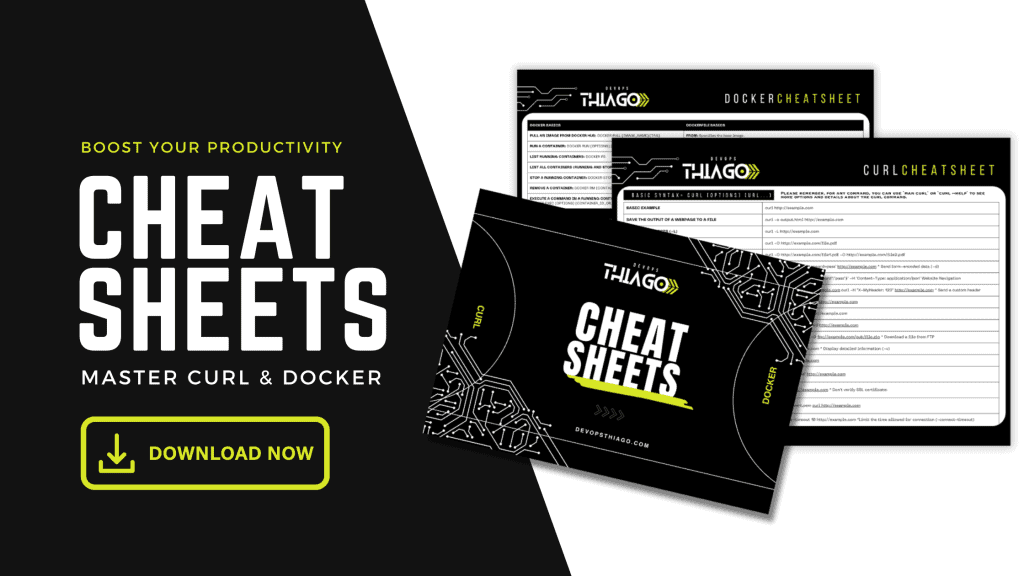
Exploring Further
With Docker successfully installed on your MacOS, you’re now set to explore the vast possibilities it offers. Enhance your Docker journey by exploring these related topics:
- How to Install Docker on Ubuntu
- Application Monitoring with Docker
- Guide to Deploy Kubernetes
- Install Kind on MacOS
Wrapping Up
To install Docker on MacOS is to open the door to efficient, consistent, and portable application development. This guide has walked you through each step to ensure a smooth installation process.
Watch our accompanying video tutorial for additional insights and a visual guide to getting Docker set up on your Mac. Embrace the power of Docker and elevate your development workflow to new heights!
Your engagement drives our content, so hit that like button, share this guide, and subscribe for more tech tutorials. Have questions or suggestions for future content? We’d love to hear from you in the comments below!