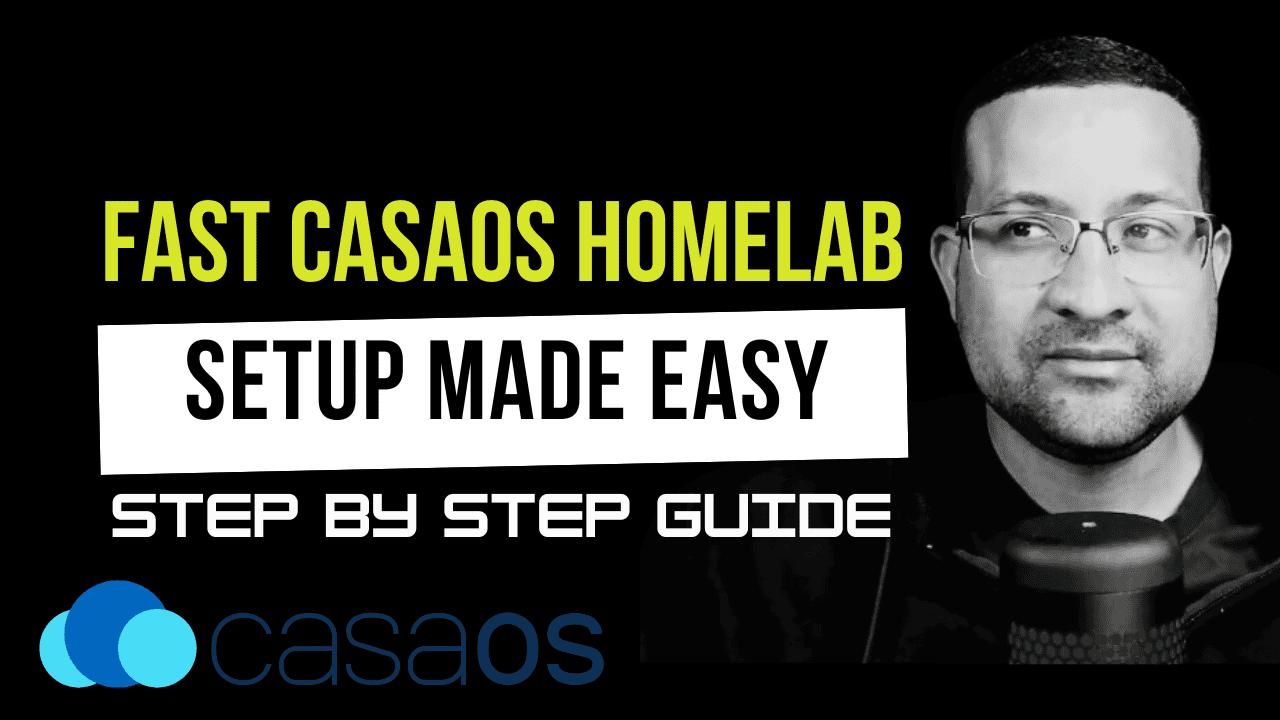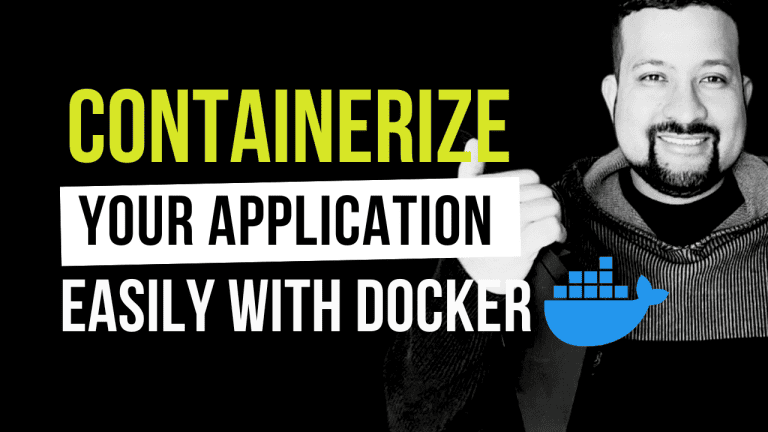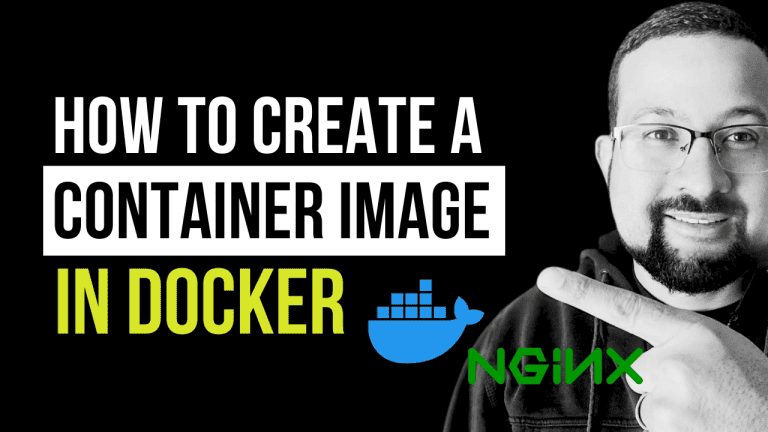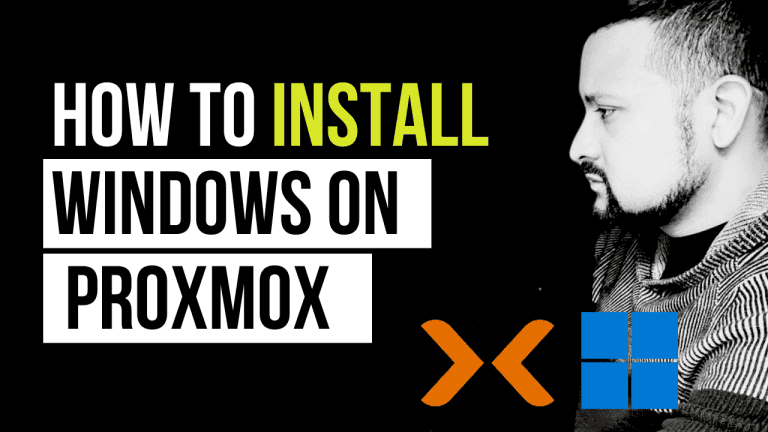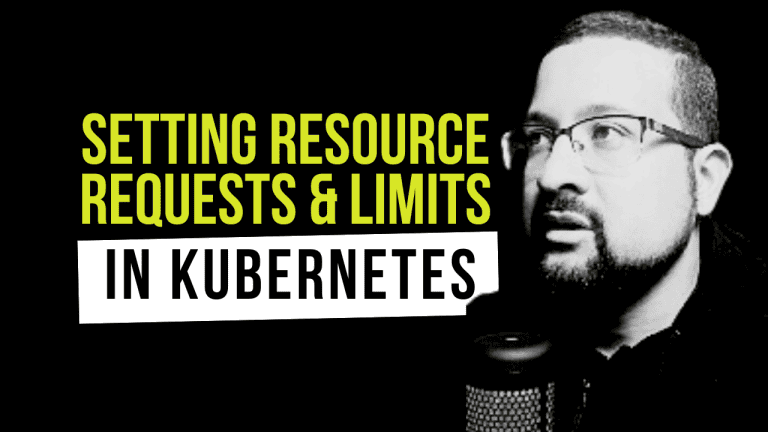Looking for an easy way to set up your own HomeLab? In this guide, I’ll walk you through the process of installing and configuring CasaOS on Ubuntu 24.04. This setup is perfect for anyone looking to create an affordable yet powerful home server solution, and it can be done with hardware costing around $100.
Requirements
Before we begin, make sure you have:
- Ubuntu 24.04 installed on your system
- Root or sudo access
- Basic knowledge of command-line operations
- Network connectivity
- A web browser for accessing the CasaOS interface
Step-by-Step Installation Guide
1. Configure Static IP Address
First, let’s set up a static IP address for our server. This will ensure that we can always access our CasaOS installation reliably.
sudo cd /etc/netplan/
sudo cp -R 50-cloud-init.yaml 50-cloud-init.yaml-bkp
sudo nano 50-cloud-init.yamlAdd the following configuration (adjust according to your network):
network:
version: 2
renderer: networkd
ethernets:
enp0s3:
dhcp4: no
addresses:
- 192.168.1.200/24
routes:
- to: default
via: 192.168.1.254
nameservers:
addresses: [8.8.8.8, 1.1.1.1]Apply the network configuration:
sudo netplan apply
sudo reboot now2. Update System and Install Dependencies
After the system reboots, update your Ubuntu installation:
sudo apt update
sudo apt upgrade -yInstall QEMU guest agent for better system performance:
sudo apt install qemu-guest-agent
sudo reboot now3. Install CasaOS
CasaOS installation is straightforward with their installation script:
curl -fsSL https://get.casaos.io | sudo bash4. Initial Configuration
- Access CasaOS Web Interface:
- Open your web browser
- Navigate to
http://your-server-ip:port
(Replace ‘your-server-ip’ with the static IP you configured)
- Configure Shared Storage:
- Navigate to the Storage section
- Add your desired shared folder
- Set appropriate permissions
- Install Jellyfin Media Server:
- Go to the App Store section
- Search for Jellyfin
- Click Install
- Follow the setup wizard
Best Practices
- Regular Backups: Always backup your configuration and data
- Security:
- Change default passwords
- Keep your system updated
- Use strong passwords
- Monitoring:
- Regularly check system resources
- Monitor storage usage
- Keep an eye on service status
Common Issues and Solutions
- Network Connectivity Issues
- Verify network configuration
- Check firewall settings
- Ensure ports are properly forwarded
- Storage Problems
- Verify permissions
- Check disk space
- Ensure proper mounting of shared folders
- Performance Issues
- Monitor system resources with
htop - Check service logs
- Adjust resource allocation as needed
System Requirements
For optimal performance, ensure your system meets these minimum requirements:
- CPU: Dual-core processor or better
- RAM: 2GB minimum (4GB recommended)
- Storage: 20GB for system + additional storage for media
- Network: Gigabit Ethernet recommended
Conclusion
CasaOS provides an excellent platform for creating a HomeLab environment. With this setup, you can:
- Stream media using Jellyfin
- Share files across your network
- Host various services through Docker containers
- Manage your home server through a user-friendly interface
The best part? This entire setup can be achieved with budget-friendly hardware, making it an excellent choice for both beginners and experienced users looking to create a capable home server solution.
Additional Resources
Stay tuned for more HomeLab tutorials and guides!