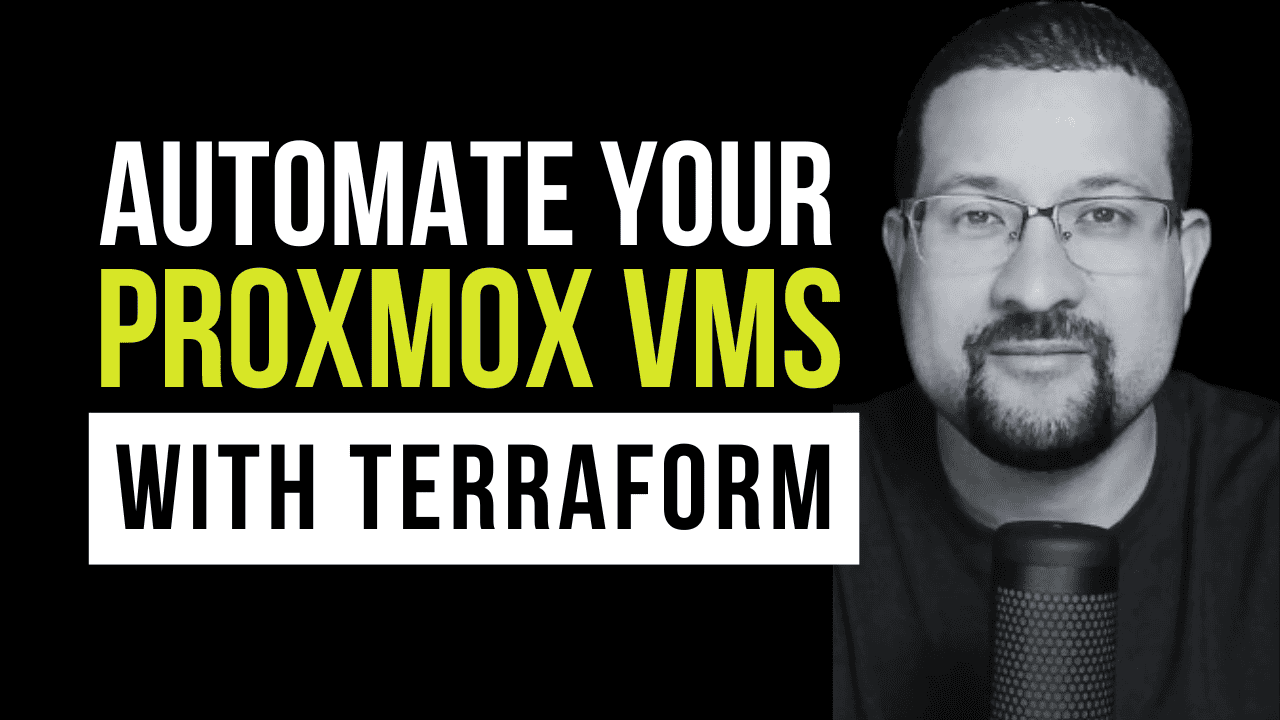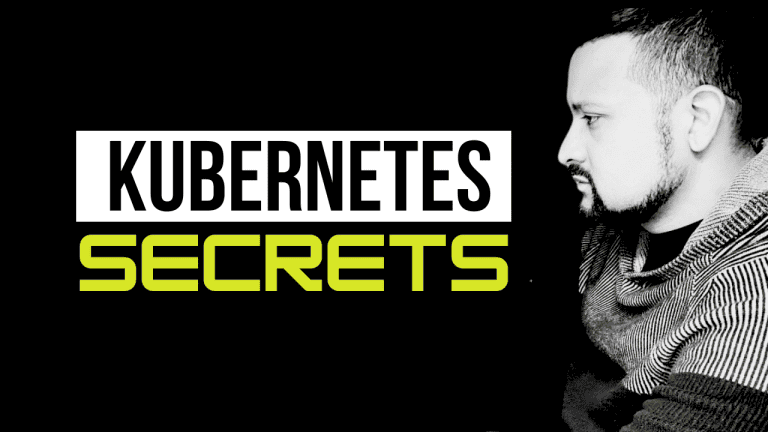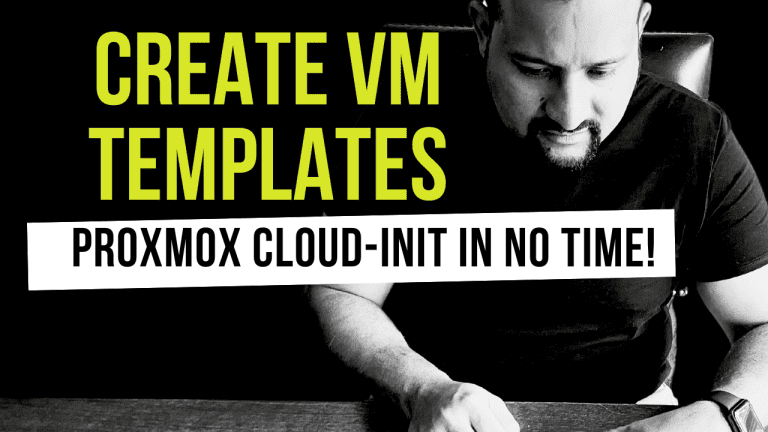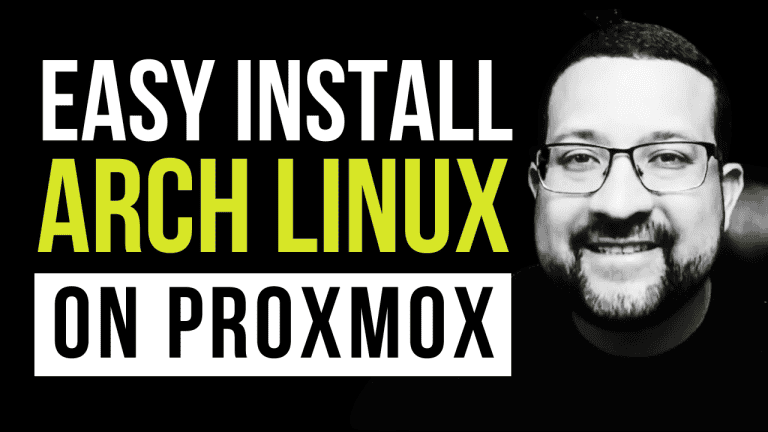Hello, fellow tech enthusiasts! Today, I’m excited to share a powerful automation solution that will revolutionize how you manage virtual machines in Proxmox using Terraform and Cloud-Init. This tutorial will walk you through configuring Infrastructure as Code (IaC) for your Proxmox environment, making VM deployment a breeze.
What We’ll Achieve
In this tutorial, you’ll learn how to:
- Set up Terraform for Proxmox automation
- Create and configure VM templates with Cloud-Init
- Deploy VMs using Infrastructure as Code
- Manage your infrastructure using simple make commands
Requirements
Before we begin, make sure you have:
- Docker installed
- Make utility
- Access to a Proxmox environment
- Basic understanding of Terraform concepts
Project Setup
First, let’s get our hands on the code. Clone the repository and navigate to the project directory:
git clone git@github.com:thiagousa/youtube.git
cd 32VM TEMPLATE
Blog Post: Create a VM Template with Proxmox Cloud-Init in No Time!
Configuration
The heart of our automation lies in the terraform.tfvars file. You’ll need to configure these essential variables:
# Proxmox Connection Settings
pm_api_url = "https://your-proxmox-server:8006/api2/json"
pm_api_token_id = "your-token-id"
pm_api_token_secret = "your-token-secret"
# VM Configuration
target_node = "your-proxmox-node"
vm_name = "your-vm-name"
template = "your-cloud-init-template"
cores = 2
sockets = 1
memory = 2048
local_storage = "local-lvm"
network_bridge = "vmbr0"
user = "your-username"
ssh_key = "your-ssh-public-key"Deployment
Once configured, deployment is as simple as running:
make all
make init
make plan
make applyVerifying the Deployment
After successful deployment, you can SSH into your new VM:
ssh username@your-vm-ipTo check system resources and disk usage:
htop
df -hProject Structure
Our project follows a clean, organized structure:
.
├── Makefile # Project management commands
├── README.md # Documentation
└── terraform/ # Terraform configurations
├── main.tf
├── variables.tf
├── outputs.tf
└── terraform.tfvarsBest Practices
- Always run
make planbefore applying changes - Keep sensitive data in
terraform.tfvars(and don’t commit it!) - Use meaningful names for your resources
- Implement proper tagging for better resource management
- Regularly review and update your security configurations
Going Further
This setup can be extended to handle multiple VMs, different configurations, and even complex networking setups. The possibilities are endless when you embrace Infrastructure as Code!
Conclusion
Automating Proxmox VM deployment with Terraform saves time and ensures consistency and reproducibility in your infrastructure. No more clicking through the UI or writing complex scripts – everything is defined as code and version-controlled.
Give it a try, and let me know how it works for you! Don’t forget to like, subscribe, and comment if you need help or have suggestions for future topics.
Happy automating! 🚀
For detailed documentation and updates, visit my GitHub repository. If you encounter any issues or have questions, open an issue in the project repository.