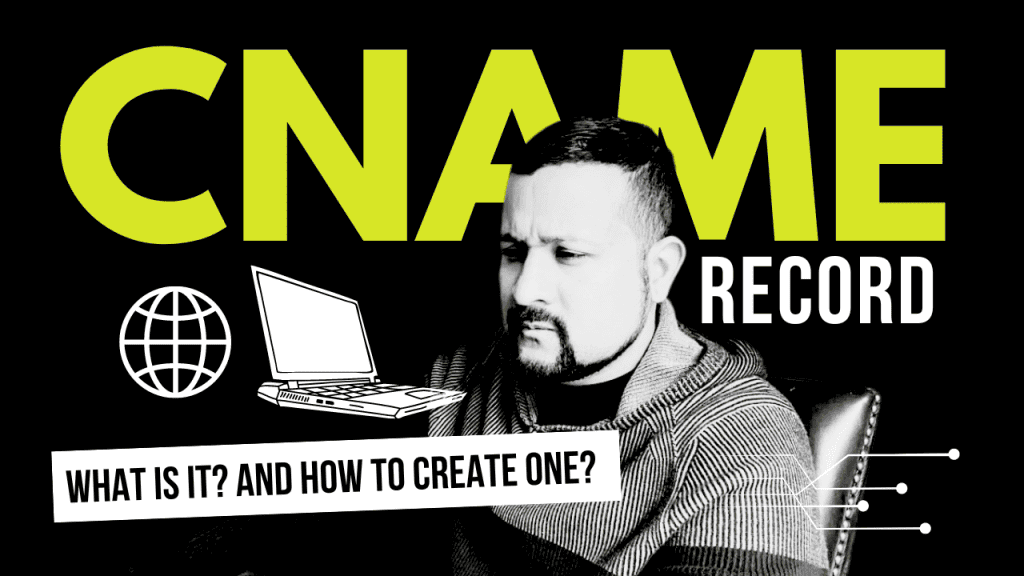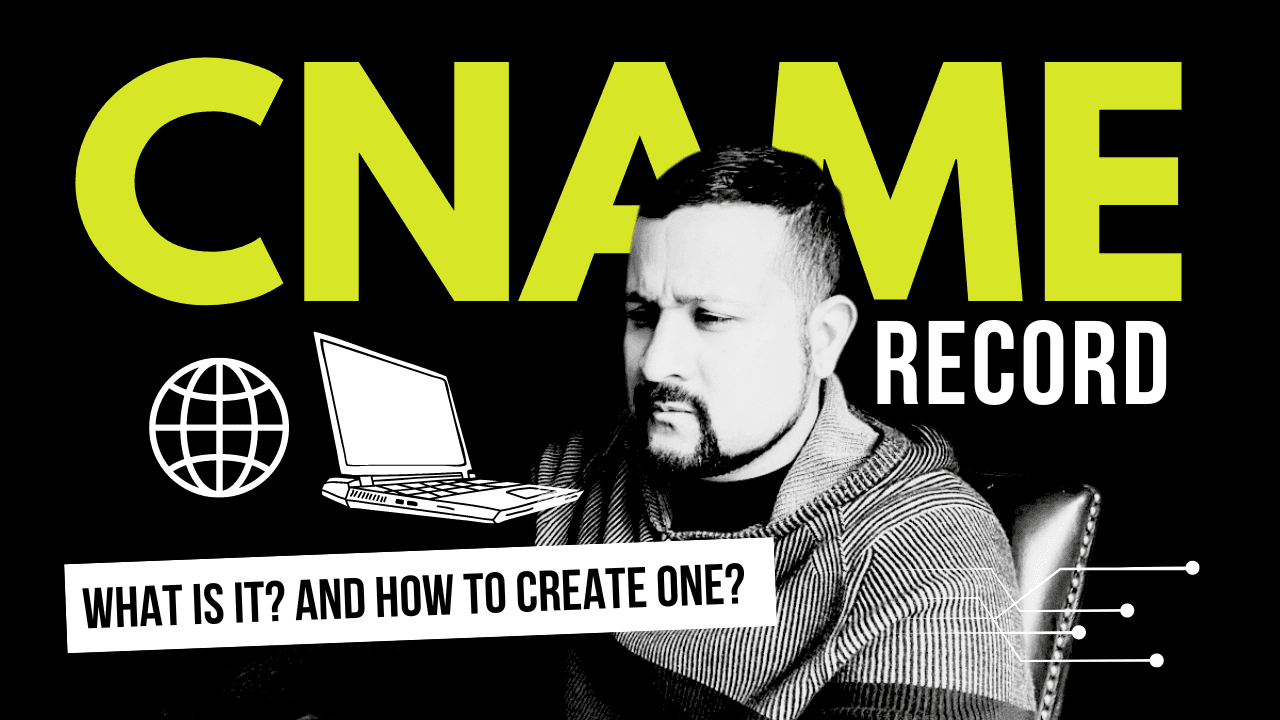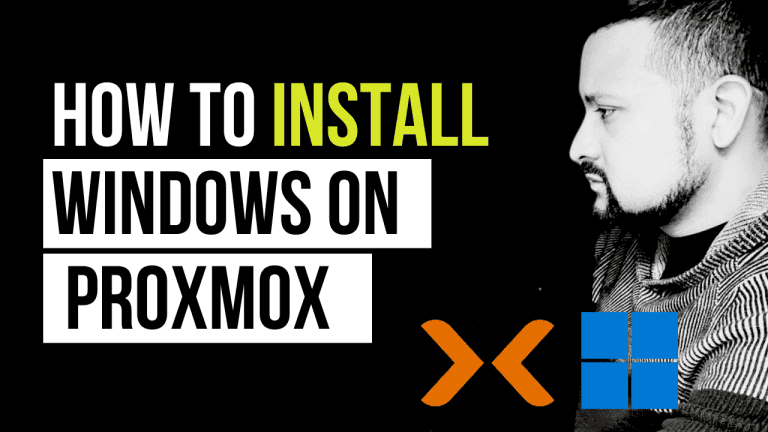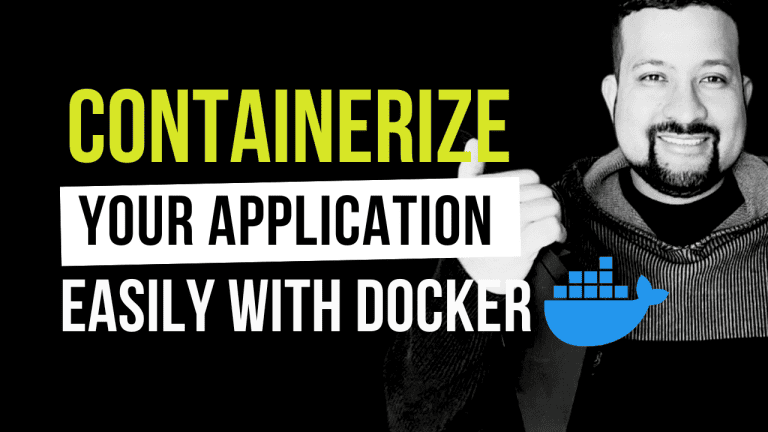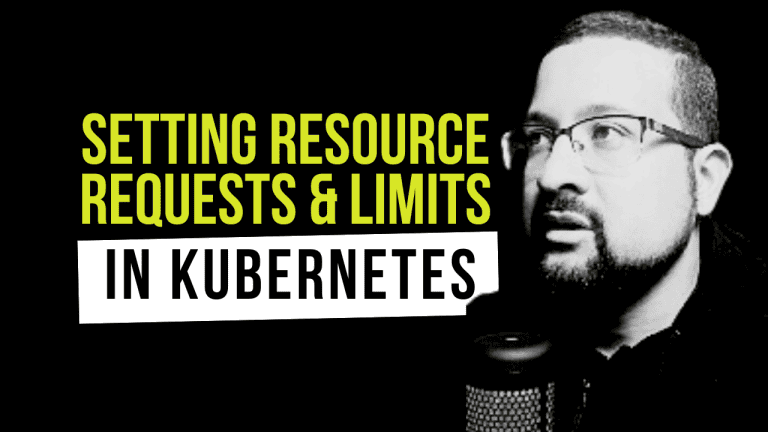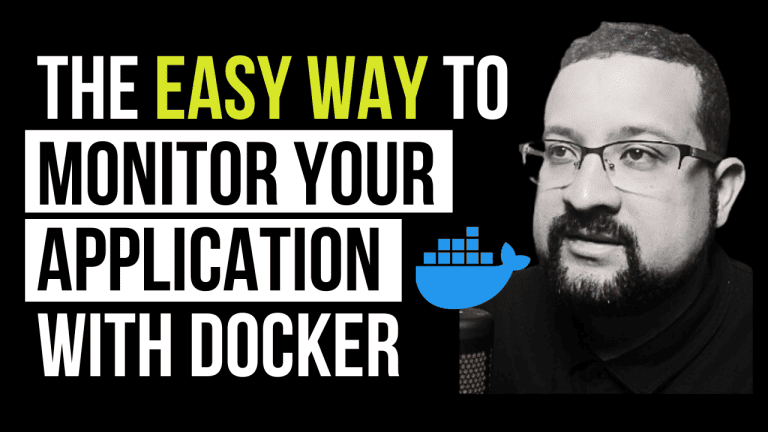In the world of web hosting and domain management, understanding the role and function of CNAME records is crucial for anyone looking to manage a website efficiently.
CNAME records, or Canonical Name records, play a pivotal role in the DNS (Domain Name System) by allowing domain aliases to be created.
This article will discuss the details of CNAME records, providing a clear overview suitable for both beginners and seasoned professionals.
Don’t miss the video tutorial below to dive deeper into managing CNAME records and other DNS settings.
Understanding DNS Records
Before exploring the specifics of CNAME records, it’s essential to understand DNS records. DNS records are like the Internet’s phonebook, translating human-friendly domain names into IP addresses that computers use to identify each other on the network.
- A Records point a domain or subdomain to an IP address.
- MX Records are used for routing email.
- TXT Records provide textual information to sources outside your domain.
- CNAME Records, the focus of our discussion, create aliases for domain names.
The Role of CNAME Records
CNAME records are unique in the DNS system because they allow you to point a domain or subdomain to another domain name rather than directly to an IP address. This is particularly useful in various scenarios, such as:
- Domain Aliasing: Creating memorable URLs for specific pages or services.
- Service Integration: Pointing a domain to third-party services like Shopify or WordPress.
- Load Balancing: Distributing traffic across multiple servers for high-availability setups.
How CNAME Records Work
Imagine you have a primary website domain, example.com, and you want to direct traffic from blog.example.com to the blog hosted on a different platform.
By setting a CNAME record for blog.example.com pointing to exampleblogplatform.com, visitors to your blog URL are seamlessly directed to the blog platform while the URL remains branded with your domain.
Setting Up CNAME Records
Setting up CNAME records involves a few straightforward steps:
- Access DNS Management: Log into your domain registrar or DNS provider’s dashboard.
- Navigate to DNS Settings: Look for the section where DNS records can be added or modified.
- Create a CNAME Record: Select the option to add a new CNAME record.
- Configure the Record: Enter the subdomain as the “Name” and the target domain as the “Value.”
Remember, changes to DNS records may take up to 48 hours to propagate across the internet due to DNS caching.
Considerations and Best Practices
While CNAME records are incredibly useful, there are a few important considerations to keep in mind:
- Performance: Excessive use of CNAME records can slightly impact DNS lookup times.
- Conflict Resolution: Ensure no other DNS records (like A records) conflict with your CNAME settings.
increase Your Knowledge
For those looking to expand their understanding of DNS management and web hosting, consider exploring related topics covered in our blog:
- How to Install Docker on Ubuntu
- Application Monitoring with Docker
- Guide to Deploy Kubernetes
- Install KIND on MacOS
- Install Docker on MacOS
- Install Docker on Windows
Conclusion
CNAME records are a fundamental part of DNS management, offering flexibility and efficiency in domain aliasing and service integration.
By effectively understanding and utilizing CNAME records, website administrators can enhance their site’s accessibility and performance.