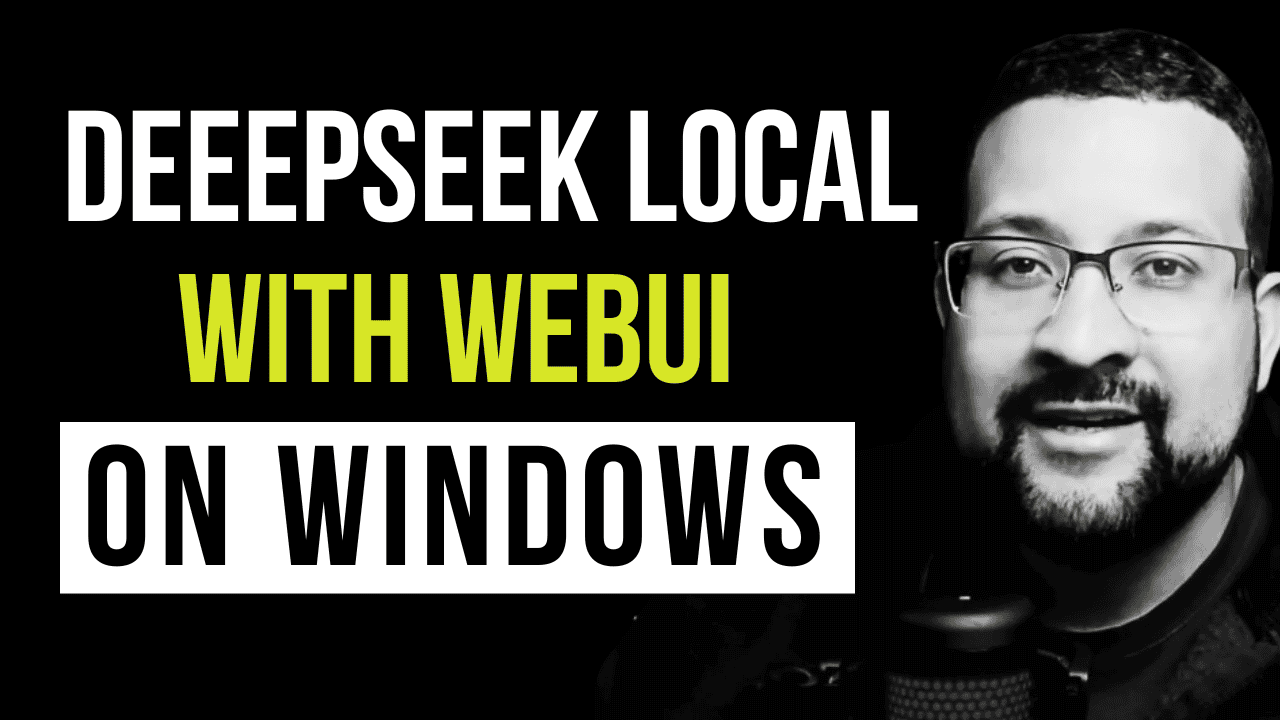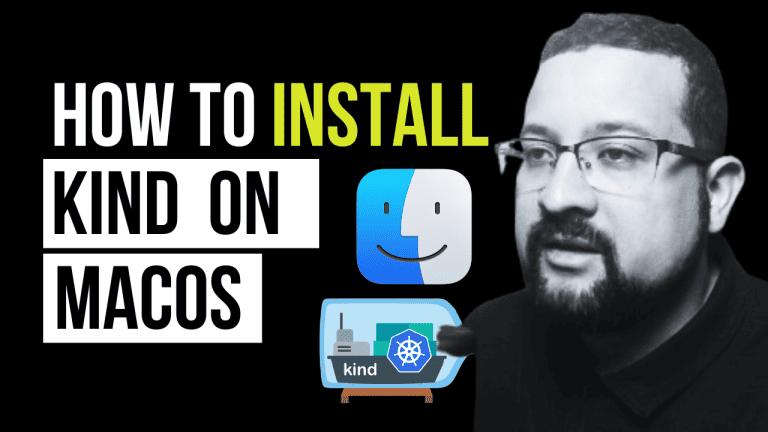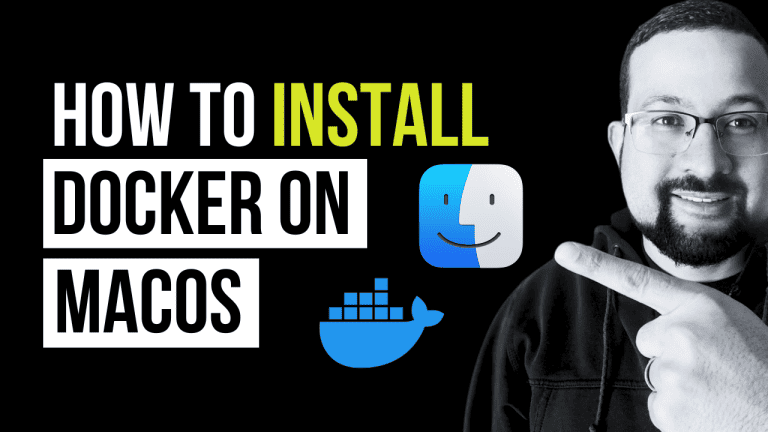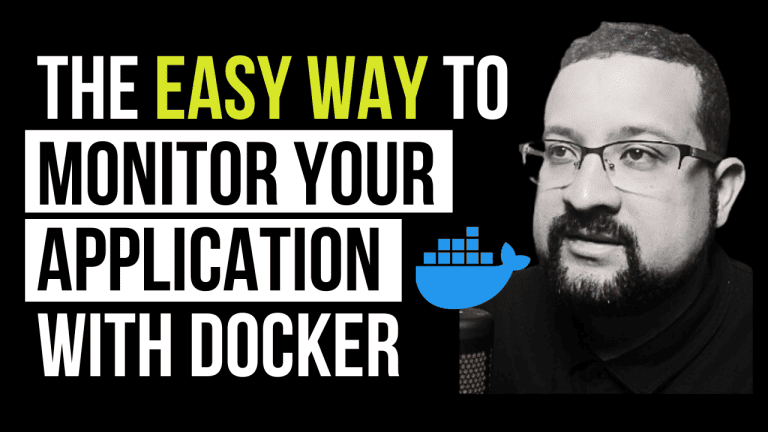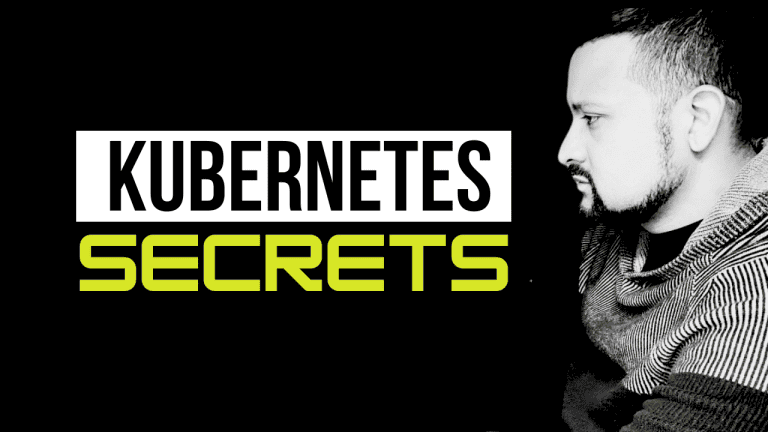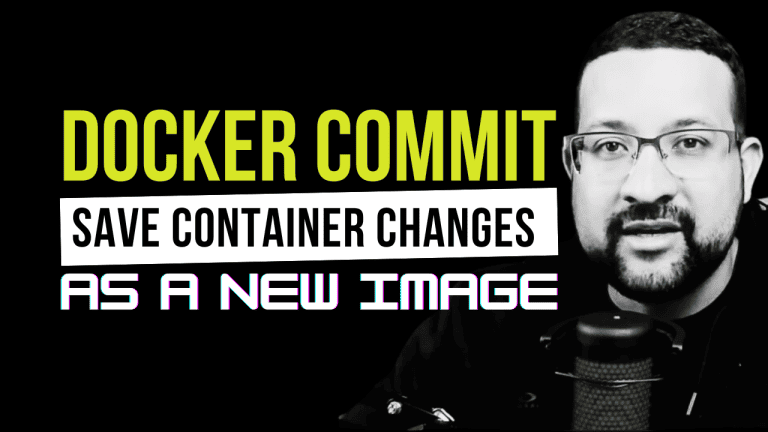Learn to run DeepSeek AI models on Windows PC using Ollama! Free setup in 2 minutes – install Ollama, choose your model size (1.5B to 14B), and start exploring AI capabilities today
Requirements
Before we begin, make sure you have the following:
- A Windows PC with Docker installed
- Internet connection for downloading the required files
Step 1: Install Ollama
- Visit the official Ollama website at https://ollama.com/download
- Download and install the Windows version
- Follow the installation wizard’s instructions
Step 2: Available DeepSeek Models
Ollama provides access to DeepSeek models of different sizes. You can choose the one that best fits your needs:
- DeepSeek 1.5B: Lightweight model, ideal for basic tasks
- DeepSeek 7B: Medium-sized model with good performance
- DeepSeek 14B: Largest model, best for complex tasks
Step 3: Running DeepSeek Models
Open your terminal and use these commands to run different DeepSeek models:
ollama run deepseek-r1:1.5b # For the 1.5B model
ollama run deepseek-r1:7b # For the 7B model
ollama run deepseek-r1:14b # For the 14B modelStep 4: Setting Up Open WebUI (Optional)
For a more user-friendly interface, you can set up Open WebUI using Docker:
docker run -d -p 3000:8080 \
-e OLLAMA_API_BASE_URL=http://host.docker.internal:11434/api \
-v open-webui:/app/backend/data \
--name open-webui \
--restart always \
ghcr.io/open-webui/open-webui:mainAfter running this command, access the WebUI at http://localhost:3000 in your browser.
Testing Your Setup
Try this sample prompt to test your installation:
Create a Kubernetes Deployment YAML file for an nginx web server. The deployment should have 3 replicas, use the latest nginx image, and expose port 80 inside the container.Benefits of Using DeepSeek with Ollama
- Free access to powerful AI models
- User-friendly interface with Open WebUI
- Multiple model sizes to choose from
- Easy setup and management
- Perfect for developers and enthusiasts
Conclusion
You now have access to DeepSeek models right on your Windows PC! Whether you’re a developer, researcher, or AI enthusiast, this setup provides a powerful and free way to explore AI capabilities. Don’t forget to check out our YouTube video for a visual guide to this process.
Resources
- Ollama Library: https://ollama.com/library/deepseek-r1
- Official Ollama Download: https://ollama.com/download