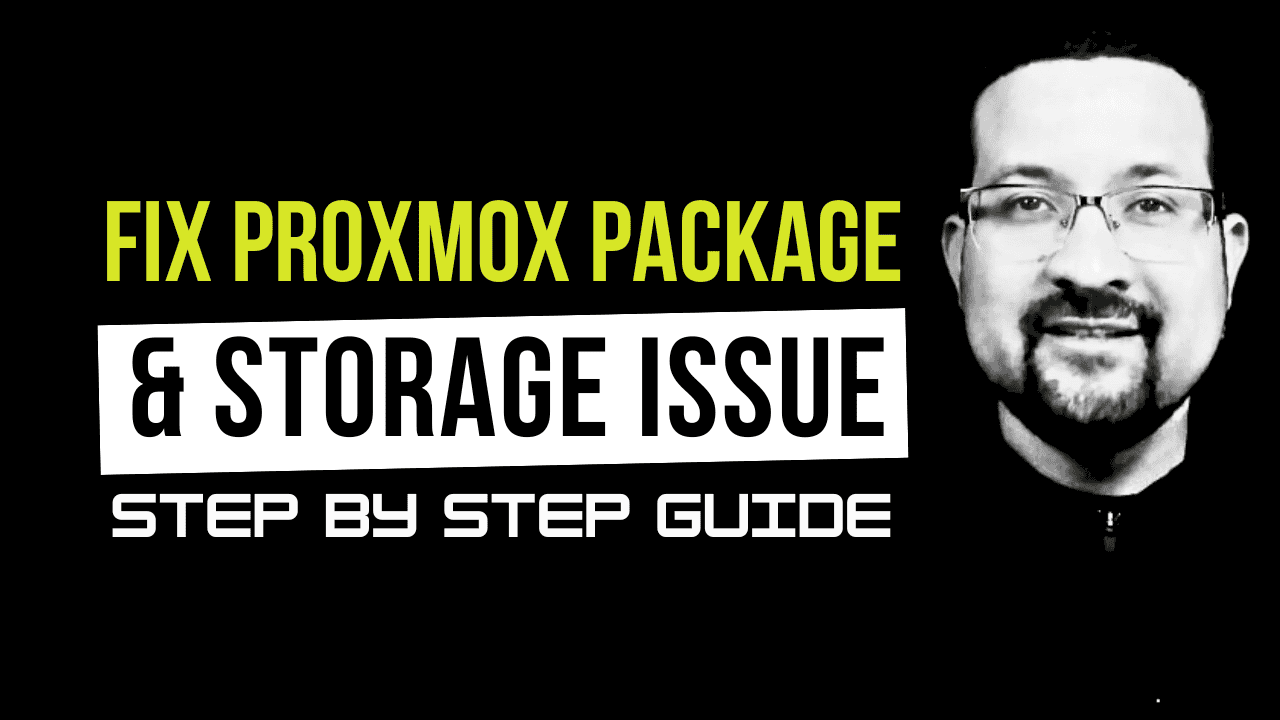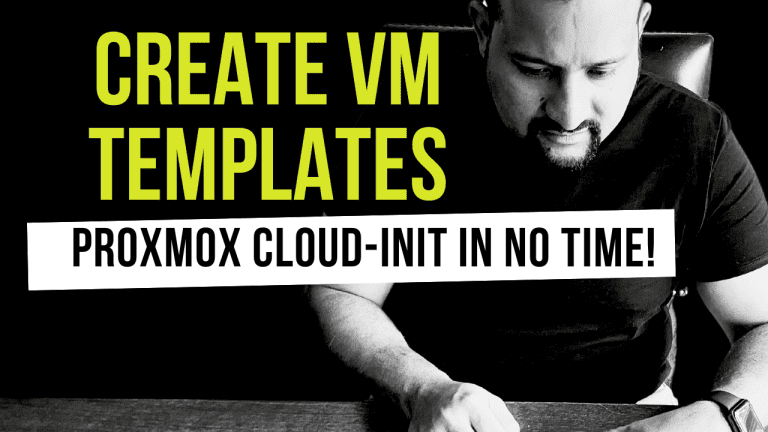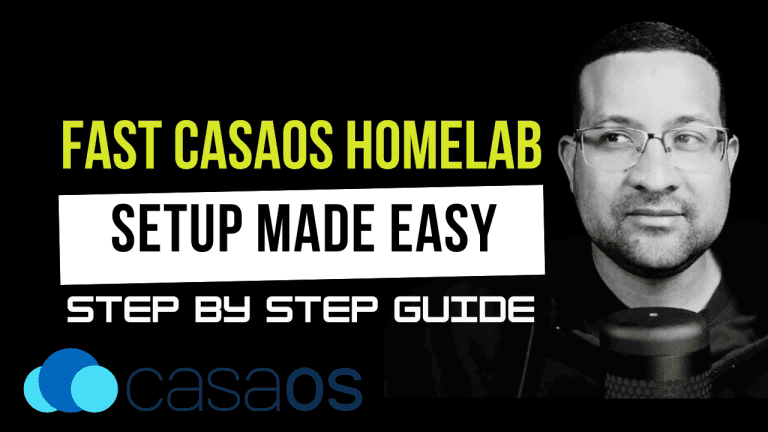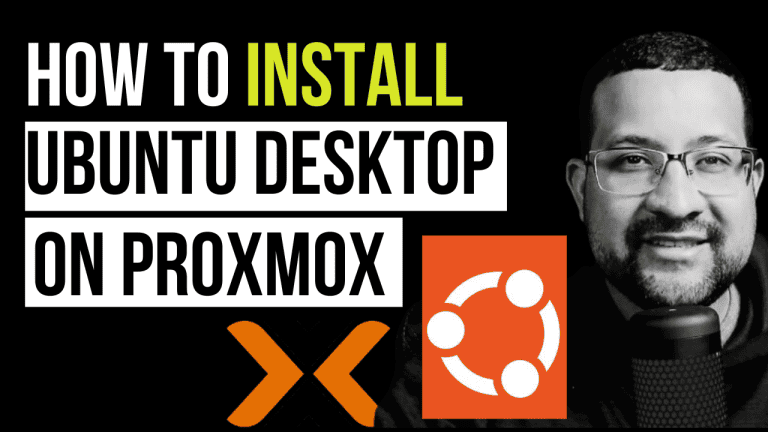Are you facing package upgrade issues and storage space problems with your fresh Proxmox installation? In this guide, I’ll walk you through the essential steps to resolve these common challenges and optimize your Proxmox setup.
Package Fix
First, let’s address the package-related issues through the browser interface. Execute these commands in sequence:
cd /usr/share/javascript/proxmox-widget-toolkit/
cp proxmoxlib.js proxmoxlib.js-bkp
vi proxmoxlib.js +546After making the necessary changes, restart the proxy service:
systemctl restart pveproxy.serviceStorage Space Resolution
Many users encounter a common issue where they can’t utilize their disk space for virtual machines. Here’s how to fix it:
- First, remove the existing data logical volume:
lvremove /dev/pve/dataConfirm when prompted.
- Resize the root volume to utilize all available space:
lvresize -l +100%FREE /dev/pve/root
resize2fs /dev/mapper/pve-root- Configure the local drive to support:
- Virtual machines
- Containers
- Snapshots
Benefits of This Solution
- Maximizes available storage space
- Enables seamless VM and container creation
- Improves system flexibility
- Resolves common storage limitations
Additional Resources
For more Proxmox-related guides, check out my comprehensive tutorial on building a budget-friendly Proxmox homelab.
Need help? Drop a comment below, and I’ll be happy to assist. Don’t forget to subscribe and like if you found this guide helpful!
See you in the next tutorial!