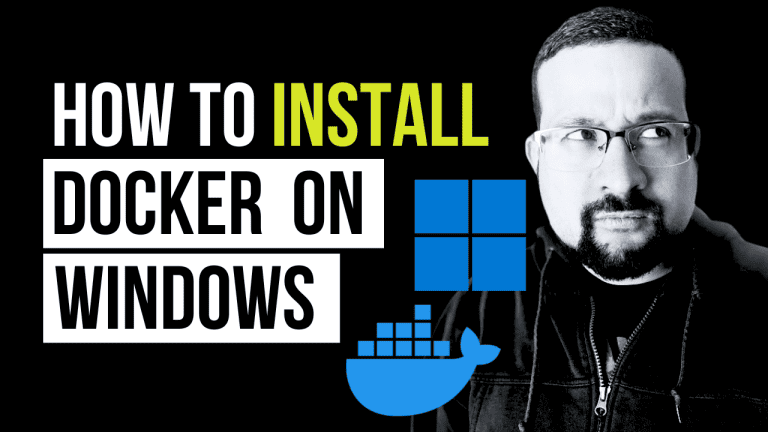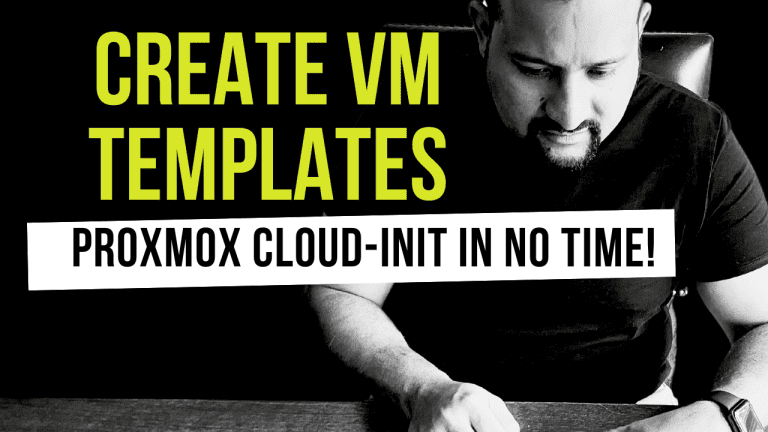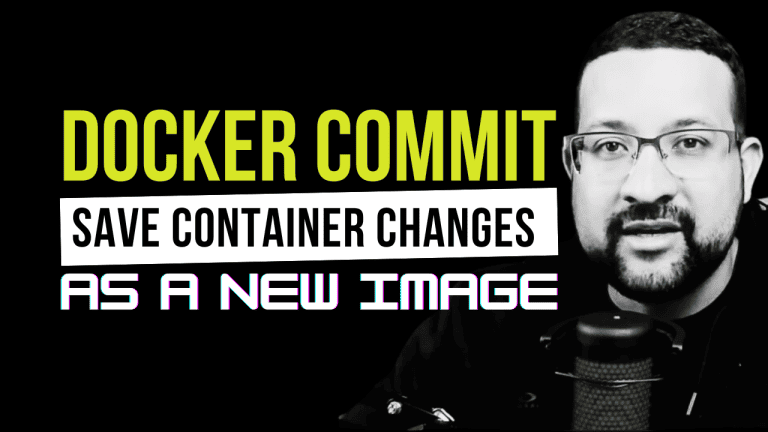Are you diving into containerization and looking to install Docker on Ubuntu? You’ve come to the right place.
Docker, a powerhouse platform, lets you quickly develop, ship, and run applications. If Ubuntu is your operating system of choice, you’re already on the path to success. Installing Docker on Ubuntu is just the beginning, and I’m here to guide you through each step.
Whether you’re a seasoned pro or just starting in container orchestration, this guide covers you. And for those who prefer a visual walkthrough, take advantage of my video tutorial below.
Why Choose Docker on Ubuntu?
Ubuntu’s reliability and Docker’s efficiency make for a perfect match. This combo offers:
- Simplicity: Easy setup process, even for beginners.
- Flexibility: Run any application, anywhere, anytime.
- Efficiency: Maximize your system’s resources.
Preparing Your Ubuntu System
Before we jump into the installation process, let’s prep your system:
- Update your package index: Run sudo apt-get update to ensure your package list is up-to-date.
- Upgrade packages: Optional but recommended. Use sudo apt-get upgrade to upgrade all your system’s packages.
Install Docker on Ubuntu: The Easy Way
Now, onto the main event, install docker on Ubuntu. Follow these steps to get Docker up and running on your Ubuntu system:
Step 1: Install Required Packages
First, install packages that allow apt to use repositories over HTTPS:
sudo apt-get install apt-transport-https ca-certificates curl software-properties-common Step 2: Add Docker’s Official GPG Key
This ensures the software you’re installing is authentic:
curl -fsSL https://download.docker.com/linux/ubuntu/gpg | sudo apt-key add - Step 3: Verify the Key
Ensure the key fingerprint matches Docker’s official key fingerprint:
sudo apt-key fingerprint 0EBFCD88 Step 4: Set Up the Docker Repository
Add the Docker repository to apt sources:
sudo add-apt-repository "deb [arch=amd64] https://download.docker.com/linux/ubuntu $(lsb_release -cs) stable" Step 5: Install Docker CE (Community Edition)
Update your apt package index again, then install Docker CE:
sudo apt-get update sudo apt-get install docker-cePost-Installation Steps: Managing Docker as a Non-root User
By default, running Docker commands requires root privileges. To avoid this, add your user to the Docker group:
sudo usermod -aG docker ${USER} Log out and back in for this change to take effect.
Testing Your Docker Installation
Let’s make sure Docker is installed correctly. Run:
docker run hello-world If you see a welcome message, congrats! Docker has been successfully installed and is running on your Ubuntu system.
Wrapping Up
You’ve now mastered the straightforward process to install Docker on Ubuntu. Ready to dive deeper into containerization? Explore our related posts:
- Monitoring Stack for Infrastructure
- How to Install Kind on Ubuntu
- Application Monitoring with Docker
- Guide to Deploy Kubernetes
For an external deep dive into Docker’s capabilities and additional resources, the official Docker documentation is an excellent next step.
Remember, our video tutorial above offers a visual complement to this guide, ensuring you have all the tools needed to start your Docker journey on Ubuntu.