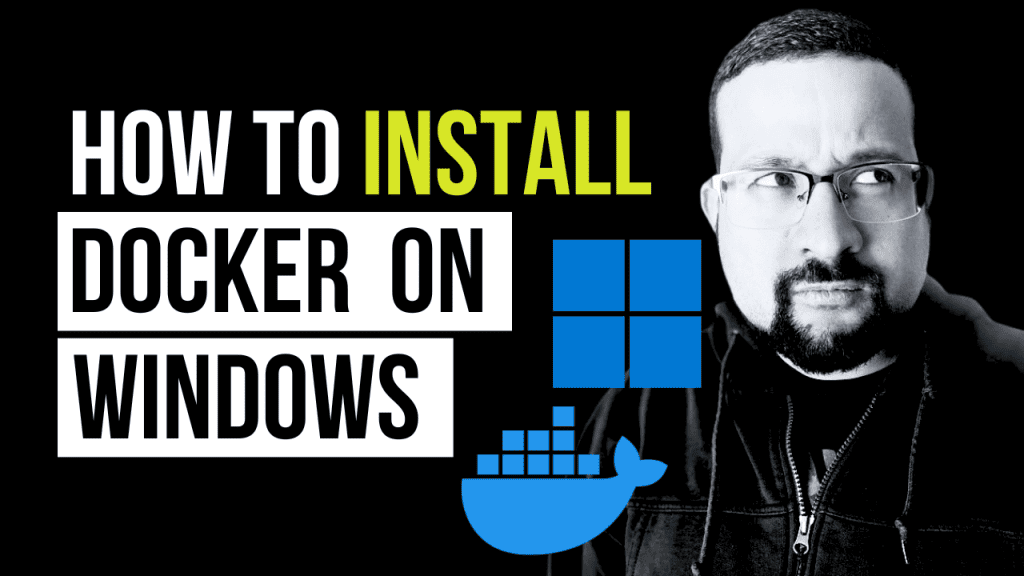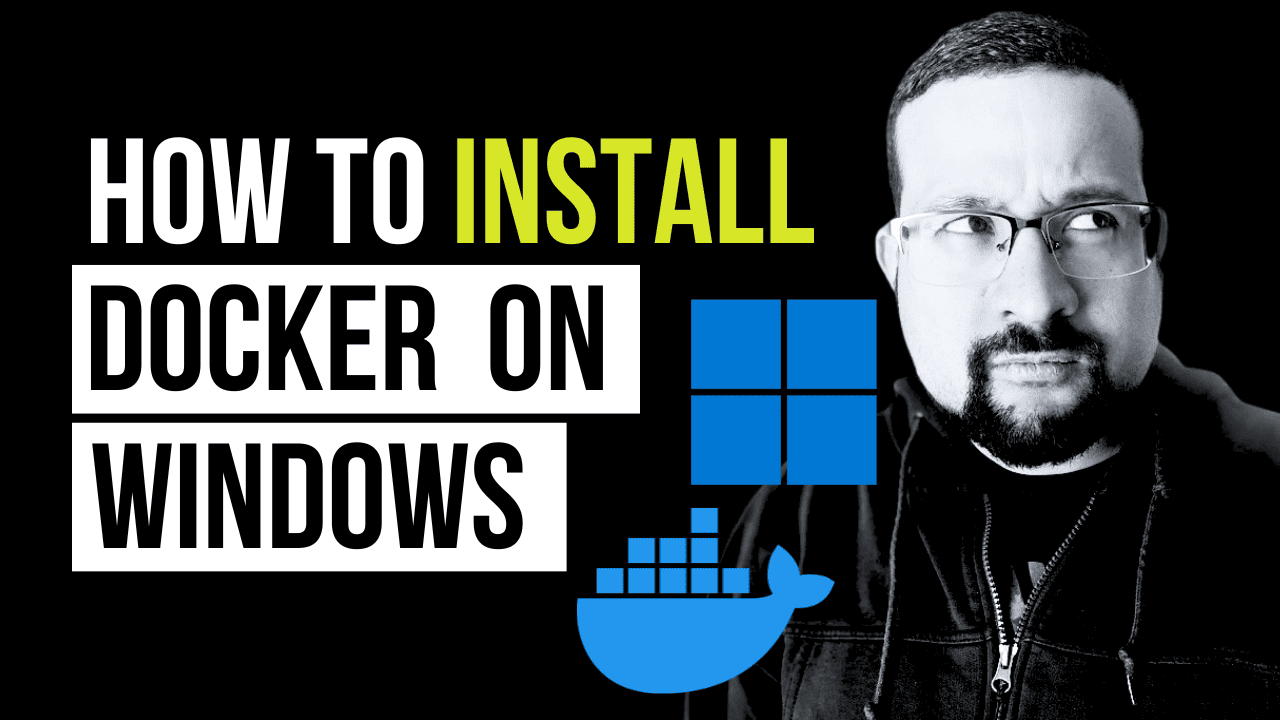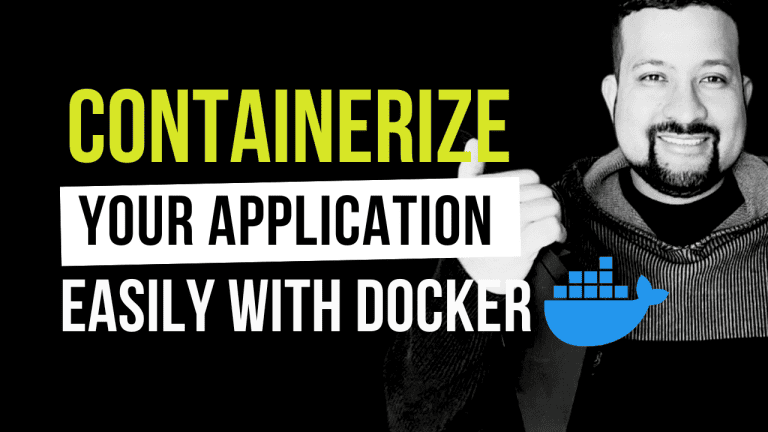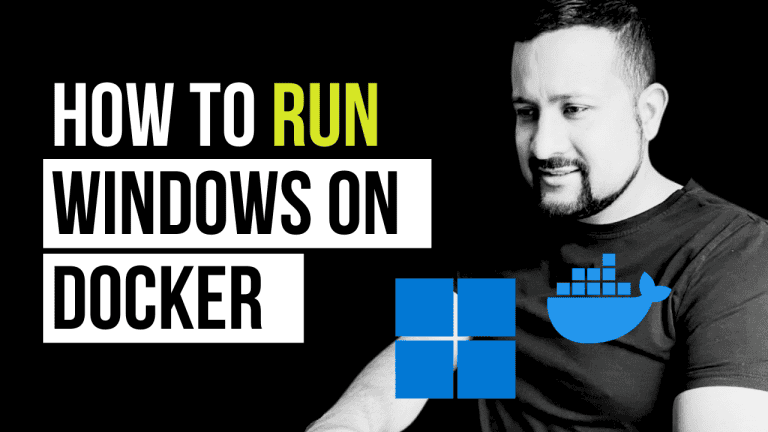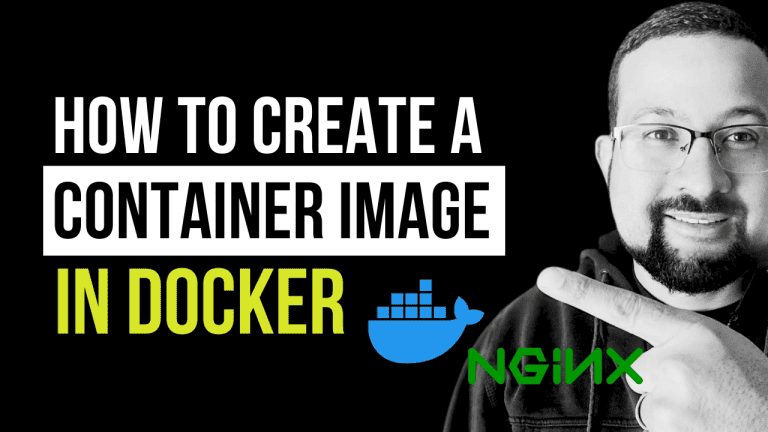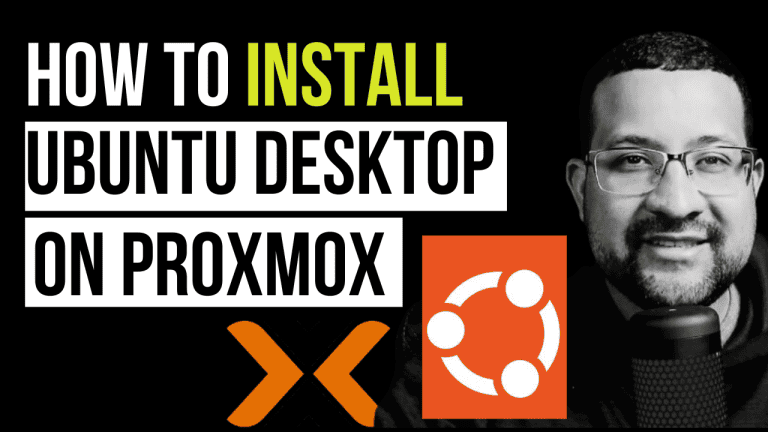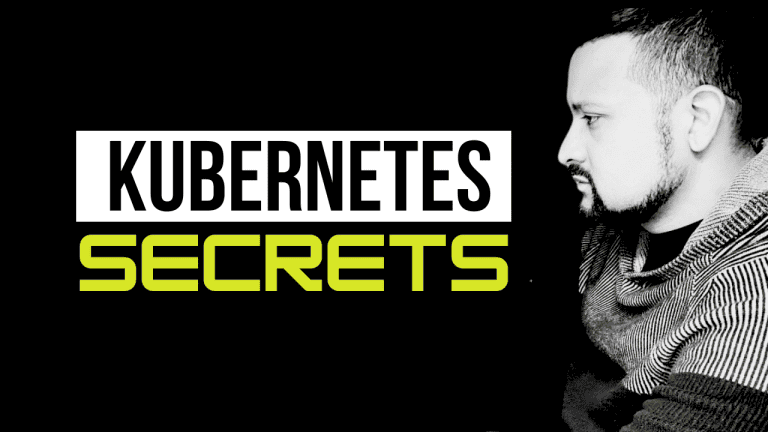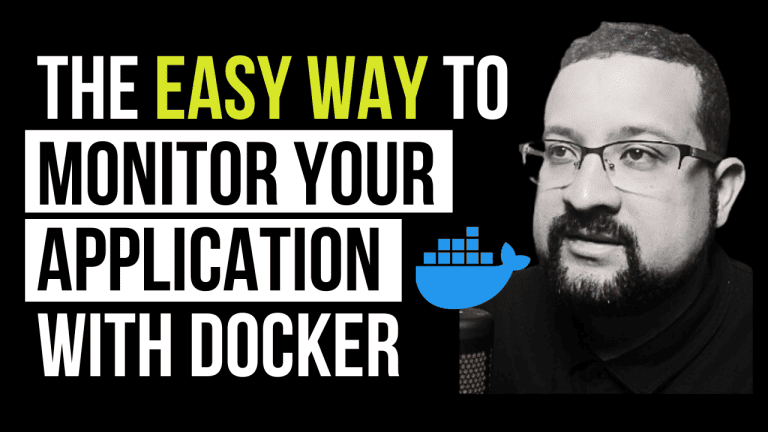Docker has revolutionized the way developers build, share, and run applications. If you want you’re to install Docker on Windows, you’re in the right place.
This guide will walk you through the process in a straightforward, no-nonsense manner. If you prefer a visual walkthrough, check out our video tutorial below.
Understanding Docker on Windows
Before diving into the installation process, it’s essential to understand that Docker on Windows has specific requirements and operates slightly differently than Linux-based systems.
Docker Desktop for Windows leverages Microsoft’s Hyper-V virtualization and Windows Subsystem for Linux (WSL 2) to run Docker containers on Windows 10 and 11 natively.
requirements
- Windows 10 64-bit: Pro, Enterprise, or Education (Build 15063 or later).
- Hyper-V and Containers Windows features must be enabled.
- The BIOS-level hardware virtualization support must be enabled in the BIOS settings.
Step-by-Step to Install docker on windows
Step 1: Download Docker Desktop for Windows
- Visit the official Docker website and download the Docker Desktop installer for Windows.
- Double-click the installer file once the download is complete to start the installation process.
Step 2: Install Docker Desktop
- Follow the on-screen instructions. You can enable Hyper-V Windows features if not already enabled (requires a restart).
- After installation, launch Docker Desktop from the Start menu.
Step 3: Configure Docker Settings (Optional)
- Right-click the Docker icon in the system tray and select “Settings”.
- Adjust resources like CPUs and memory according to your development needs.
Step 4: Verify Installation
- Open a terminal or command prompt.
- Run docker –version to ensure Docker was installed correctly.
- Execute docker run hello-world to verify that Docker can pull and run images.
Post-Installation Steps
After successfully installing Docker, consider exploring how to containerize applications or manage multi-container setups using Docker Compose. Our blog offers tutorials and guides, such as installing Docker on Ubuntu, application monitoring with Docker, and a guide to deploying Kubernetes to enhance your Docker journey.
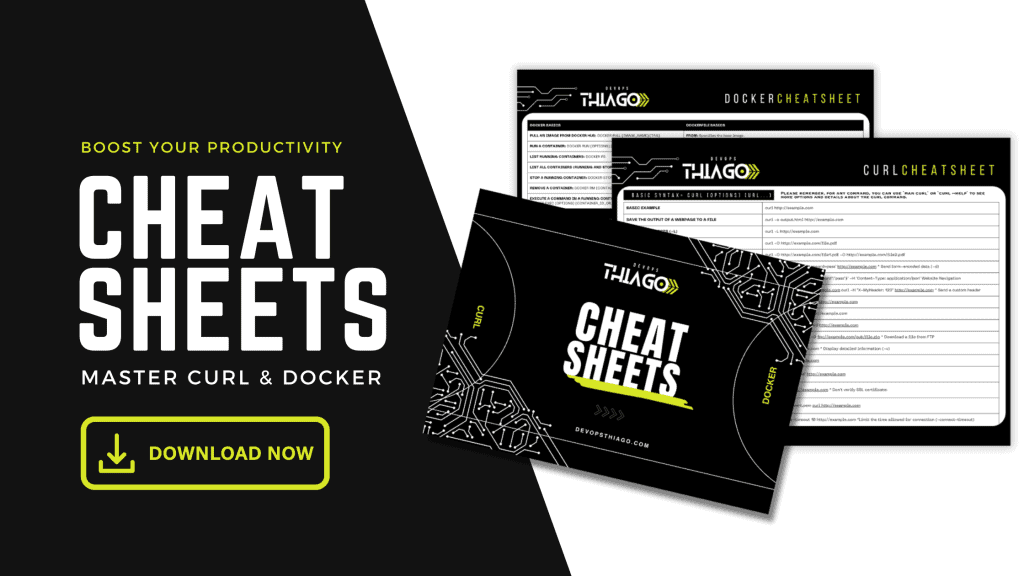
Common Issues and Solutions
- A Windows 10 64-bit: Pro, Enterprise, or Education (Build 15063 or later), or Windows 11
- Hyper-V and Containers Windows features must be enabled
- BIOS-level hardware virtualization support must be enabled in the BIOS settings
Conclusion
Installing Docker on Windows is a straightforward process that opens up many development and deployment opportunities. Whether you’re developing complex applications or learning containerization basics, Docker provides the tools needed to create a flexible, isolated, and efficient environment. For further exploration, delve into Docker networking, volume management, and Dockerfile best practices to master containerization.
Remember, this guide is a companion to our detailed video tutorial, which provides a visual and practical perspective on the installation process. And if you’re expanding your Docker knowledge to other platforms, our resources on installing Docker on macOS and Kubernetes deployment can provide valuable insights. Happy Dockering!