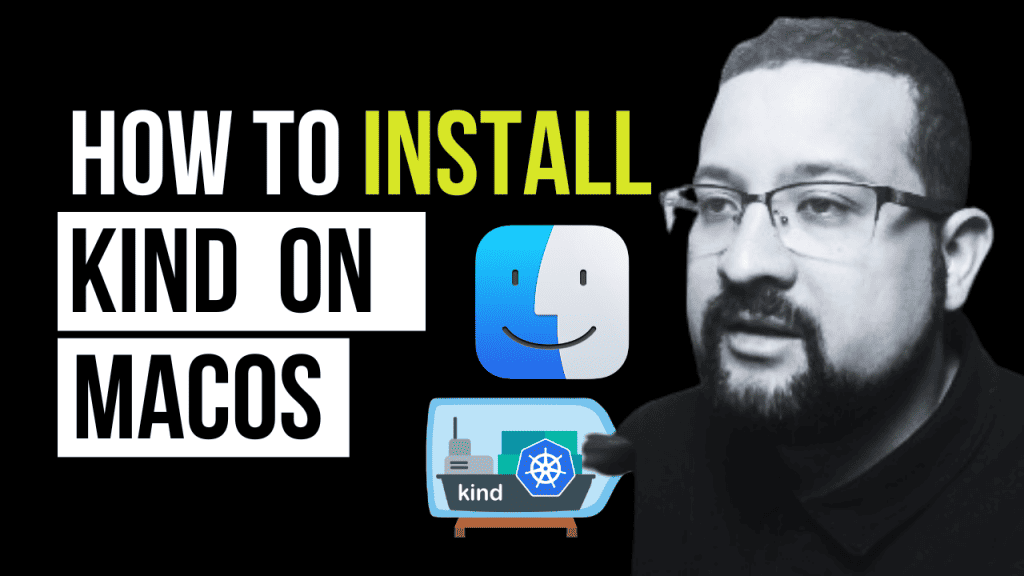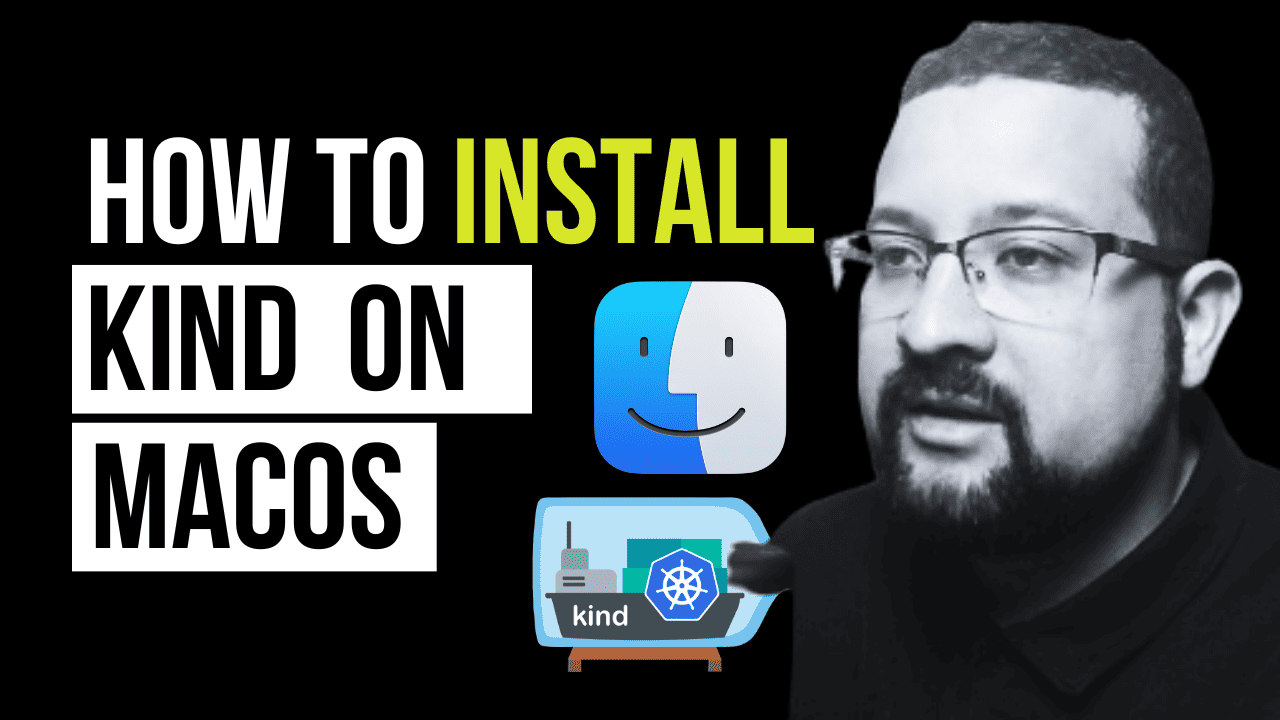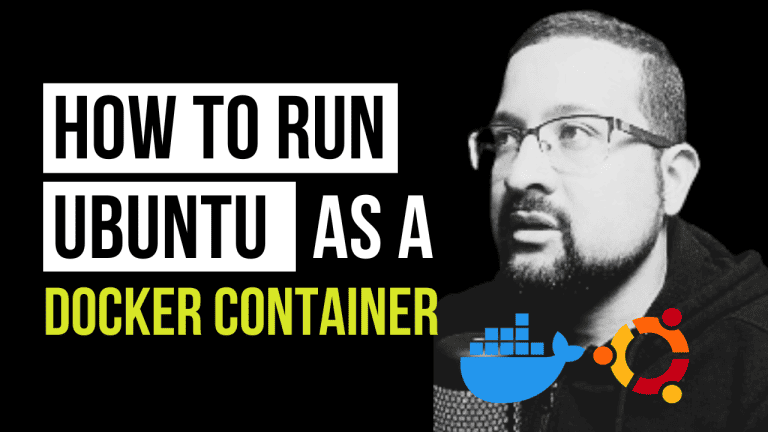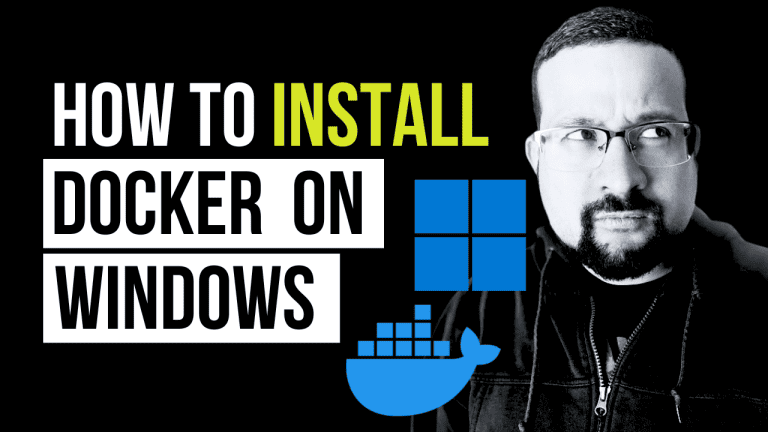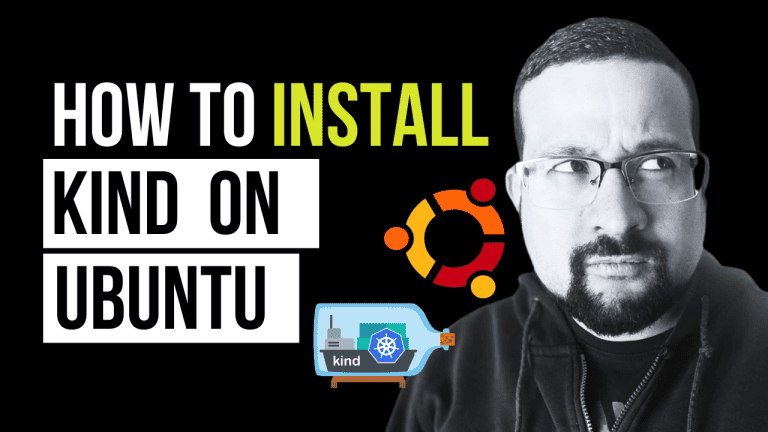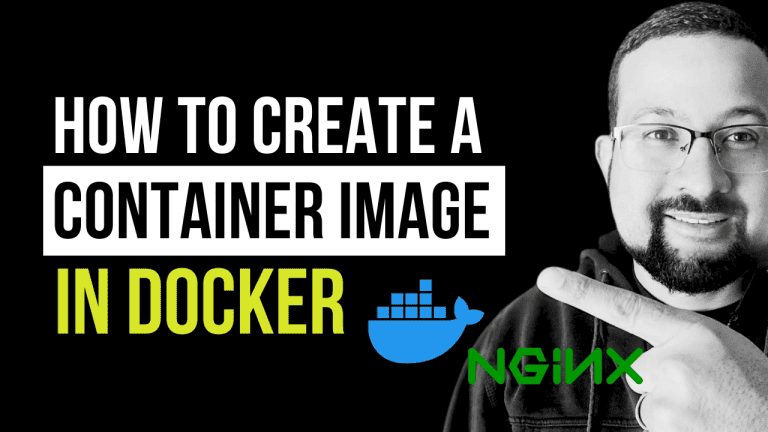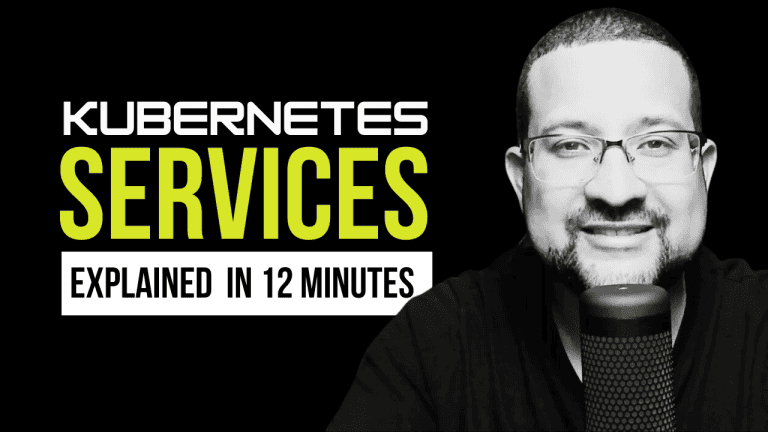Welcome to my latest tech tutorial, How to Install Kind on MacOS, where I dive into the world of Kubernetes with a focus on Kind (Kubernetes in Docker).
Whether you’re a developer, a DevOps enthusiast, or just curious about container orchestration, this guide is tailored for you.
I’ll walk you through the process of setting up Kind on MacOS, making it as seamless as possible. And, for those who prefer a visual walkthrough, don’t forget to check out my comprehensive video tutorial below.
Understanding Kind
Before we jump into the install Kind on MacOS process, let’s briefly touch on what Kind is and why it’s becoming a go-to tool for Kubernetes testing and development:
- Simplicity: Kind allows you to run Kubernetes clusters in Docker containers, simplifying the setup and tear-down processes.
- Local Testing: It’s an excellent tool for local development and testing, providing a quick and easy way to test Kubernetes features.
- CI-Friendly: Kind is also widely used in continuous integration environments due to its speed and efficiency.
Prerequisites
Before installing Kind on MacOS, ensure you have the following prerequisites in place:
- Docker: Kind runs within Docker containers, so you’ll need Docker installed on your MacOS. If you haven’t done this yet, check out our guide on installing Docker on Ubuntu for foundational knowledge applicable to MacOS.
- Kubectl: This command-line tool lets you interact with your Kind cluster. It’s essential for deploying and managing applications.
Step 1: Install Homebrew
Homebrew is a package manager for MacOS that simplifies the installation of software. If you haven’t installed Homebrew yet, open your terminal and run:
/bin/bash -c "$(curl -fsSL https://raw.githubusercontent.com/Homebrew/install/HEAD/install.sh)"Step 2: Install Kind on Macos
With Homebrew ready, installing Kind is just a command away. In your terminal, execute:
brew install kindThis command fetches and installs the latest version of Kind, setting you up for the next steps.
Step 3: Create Your First Cluster
With Kind installed, it’s time to create your first Kubernetes cluster. It’s as simple as running:
kind create clusterThis command initializes a default cluster with a single node. You’ll see output detailing the creation process, ending with a confirmation that your cluster is ready.
Step 4: Verify Your Installation
To ensure everything is set up correctly, use kubectl to interact with your cluster:
kubectl cluster-info --context kind-kindThis command provides information about the master and other cluster details, confirming that your Kind cluster is up and running.
Next Steps
Now that you have your Kind cluster, you’re all set to experiment with Kubernetes applications. Here are a few suggestions to get you started:
- Deploy a Sample Application: Test your cluster by deploying a simple application. This will give you a feel for how deployments work in Kubernetes.
- Explore Kubernetes Features: Experiment with Kubernetes features like pods, services, and deployments. Understanding these concepts will help you master container orchestration.
- Continuous Learning: Kubernetes is vast. Consider diving deeper into topics like application monitoring with Docker or guides to deploy Kubernetes for more advanced learning.
- The Kind Quick Start Guide is an invaluable resource packed with official tips, tricks, and advanced configurations for those looking to dive deeper into Kind and explore its full potential.
Conclusion
To Install Kind on MacOS is a straightforward process that opens up a world of possibilities for Kubernetes development and testing. By following the steps outlined in this guide, you’re now equipped to explore Kubernetes in a local, controlled environment.
Remember, this is just the beginning of your Kubernetes journey. There’s much more to learn and explore, so keep experimenting, and don’t hesitate to dive into more complex setups and configurations.
Happy coding, and don’t forget to check out our video tutorial for a visual guide through the installation process!