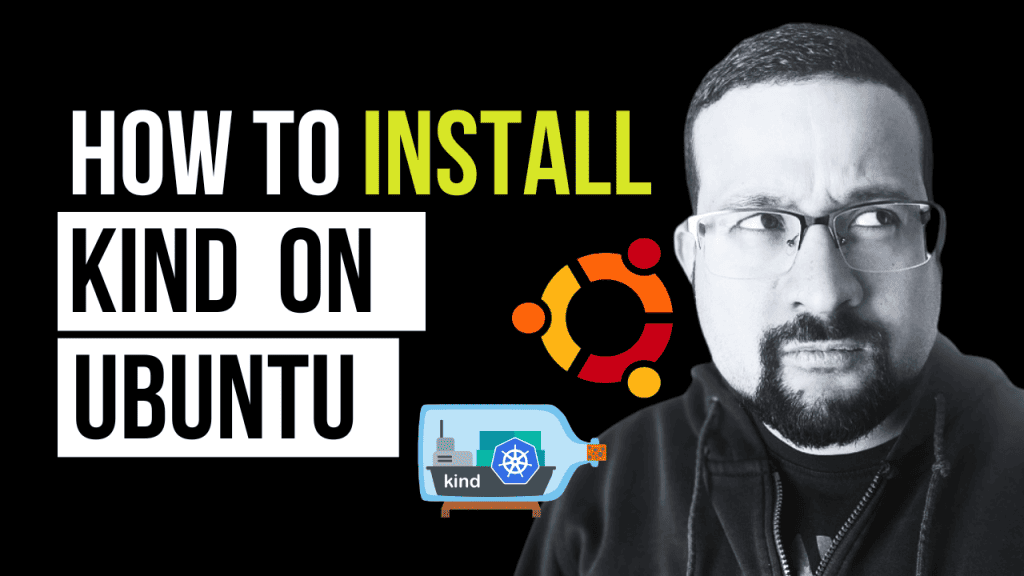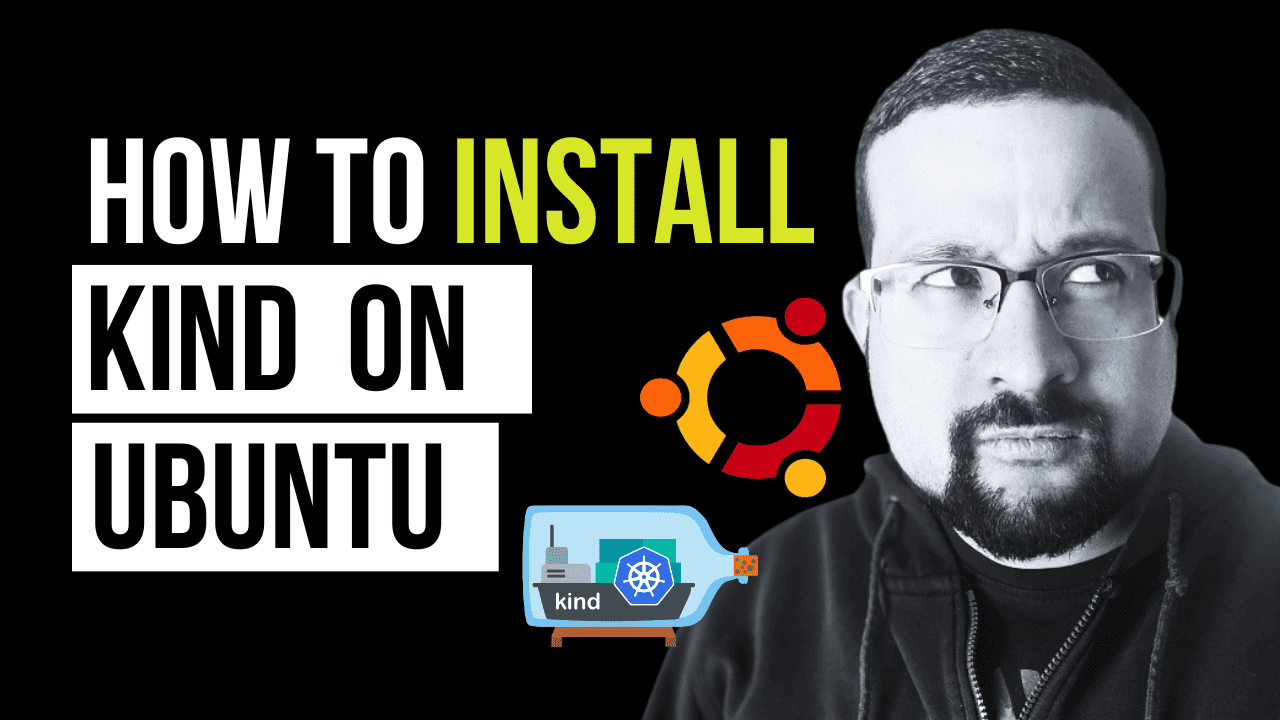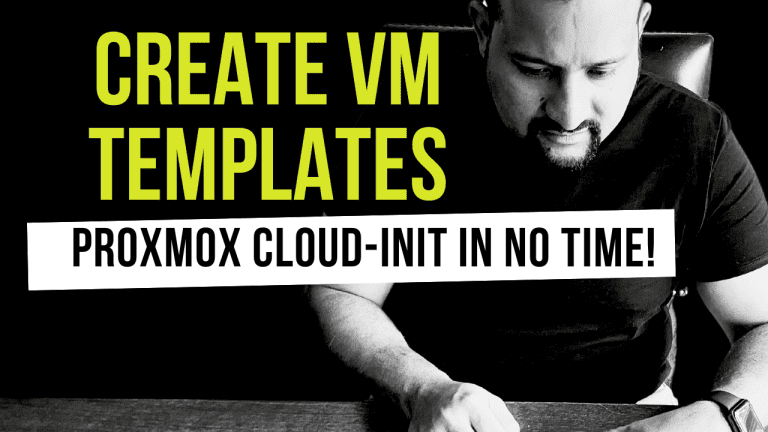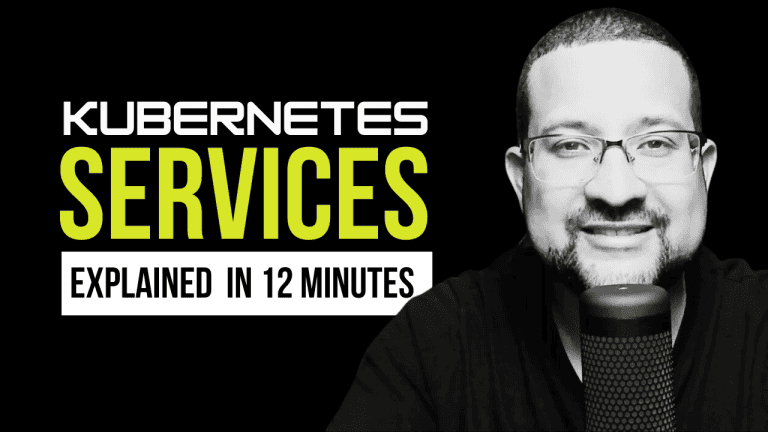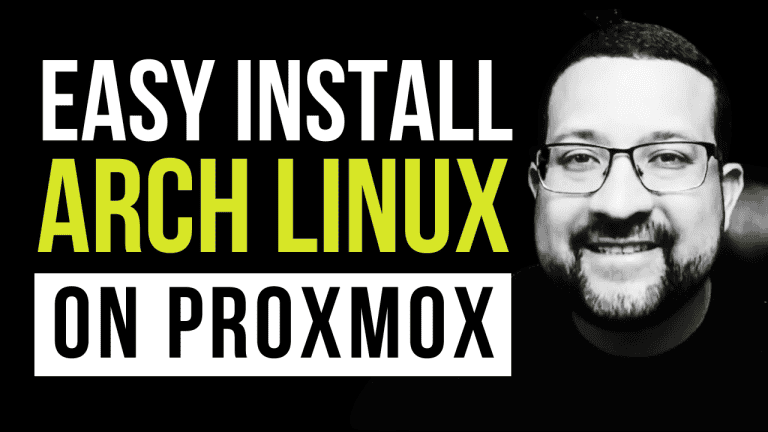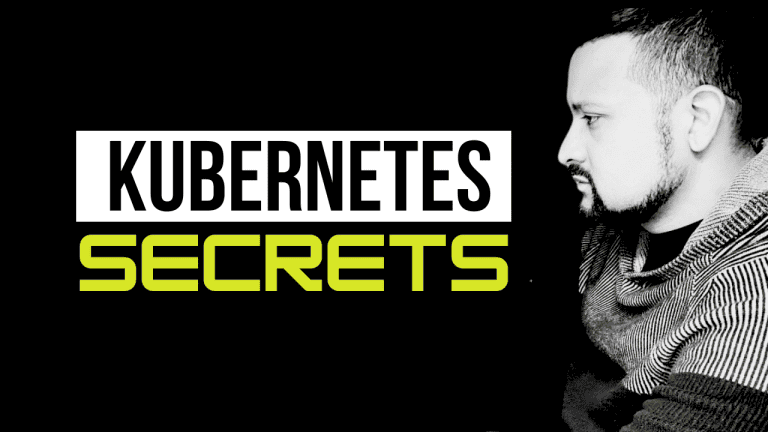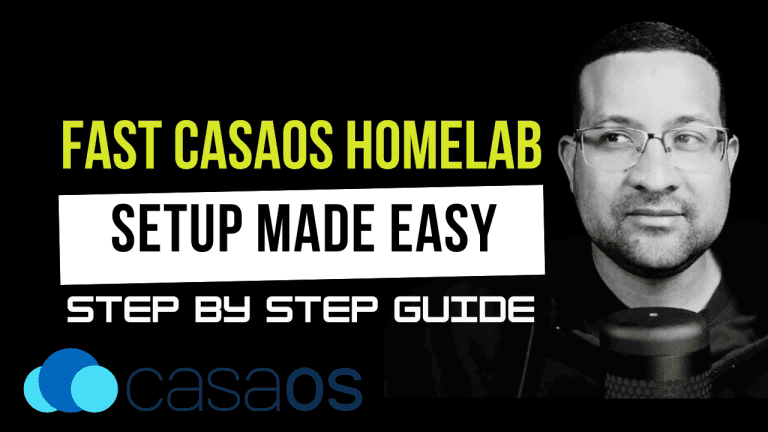You’ve landed in the right place if you want to install Kind on Ubuntu. This guide will help you seamlessly set up Kind on your Ubuntu system.
Follow along for a straightforward, step-by-step walkthrough, which includes our video tutorial below, for an even smoother installation experience.
Understanding the Basics
Before we dive into how to install Kind on Unbuntu, let’s briefly touch on what Kind is.
Kubernetes IN Docker, or Kind, is a tool that facilitates running Kubernetes clusters using Docker containers as nodes. It’s an invaluable asset for developers aiming to test their Kubernetes applications locally without the overhead of a full-fledged cluster.
Step-by-Step Guide to Install Kind on Ubuntu
Prerequisites
Ensure your setup meets the following requirements:
- An Ubuntu system (latest LTS version recommended)
- Docker installed and running. If you need help with Docker installation, our guide on How to Install Docker on Ubuntu is a great place to start.
- Basic terminal and Docker knowledge
Step 1: System Update
Begin by updating your Ubuntu system. Open a terminal and execute:
sudo apt update && sudo apt upgrade -yThis command refreshes your package list and upgrades the packages to their latest versions.
Step 2: Setting Up Docker
For those who haven’t installed Docker yet, it’s a crucial step since Kind operates within Docker containers. Install Docker by running:
sudo apt install docker.io -yAfter installation, add your user to the Docker group with:
sudo usermod -aG docker ${USER}This modification allows you to manage Docker without root privileges.
Step 3: Installing Kubectl
Kind requires kubectl for interacting with your Kubernetes clusters. Install it using:
sudo snap install kubectl --classicStep 4: Installing Kind
Now, the moment you’ve been waiting for—installing Kind on Ubuntu. Fetch and install the latest Kind version with:
curl -Lo ./kind https://github.com/kubernetes-sigs/kind/releases/download/v0.11.1/kind-$(uname)-amd64 chmod +x ./kind sudo mv ./kind /usr/local/bin/kindEnsure to replace v0.11.1 with the most recent release.
Step 5: Creating Your Cluster
With Kind installed, initiate your first cluster creation:
kind create clusterThis command spins up a default cluster, setting the stage for your Kubernetes testing.
Verifying the Installation
Confirm your Kind installation and cluster setup:
kubectl cluster-info --context kind-kindSuccessful output indicates a ready-to-use Kind cluster on your Ubuntu system.
Conclusion
You’ve successfully learned how to install Kind on Ubuntu. With this local cluster setup, you’re well-equipped to test and develop your applications in a Kubernetes environment right from your Ubuntu workstation.
For insights into monitoring applications within Docker, don’t miss our Application Monitoring with Docker article. And when you’re ready to scale, our Ultimate Guide to Deploy Kubernetes is an invaluable resource.
Dive deeper into Kind and Kubernetes with the official Kind documentation, and stay tuned for more tech insights and guides.