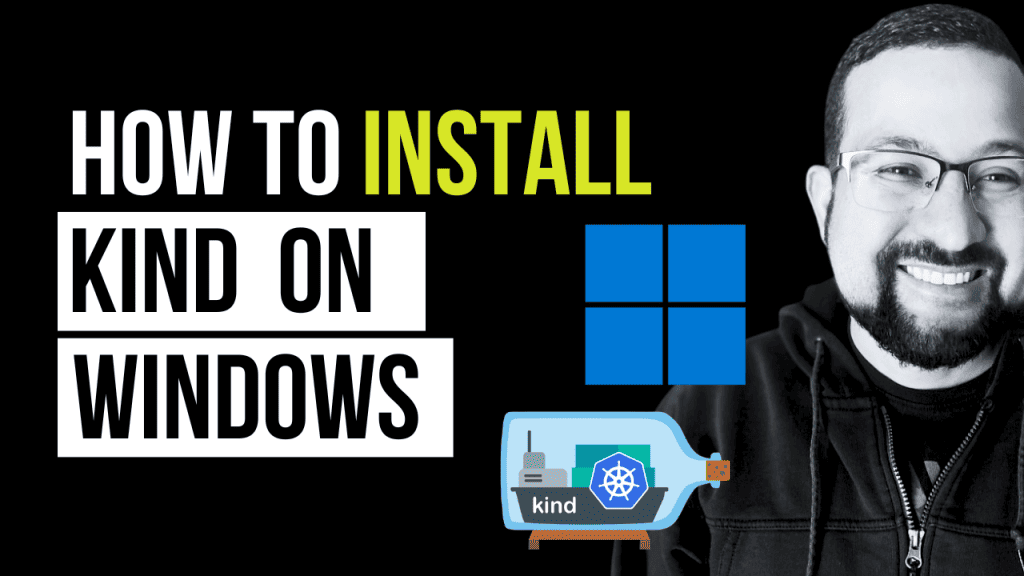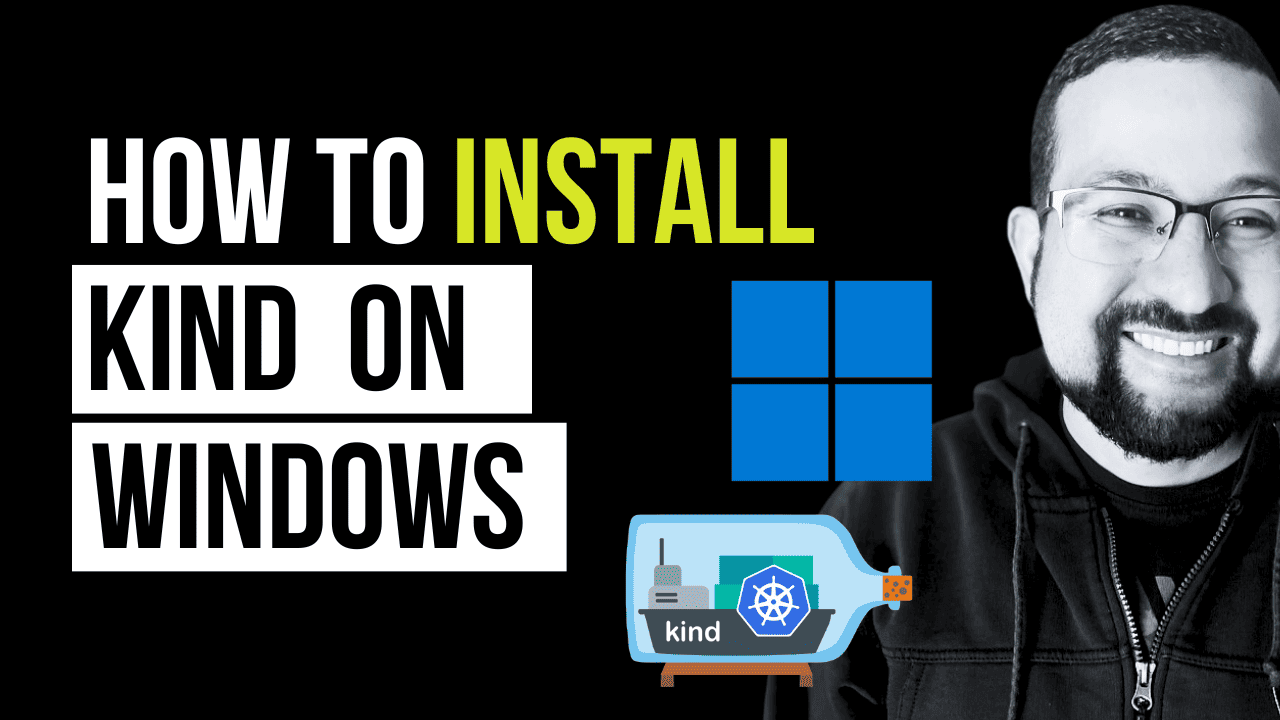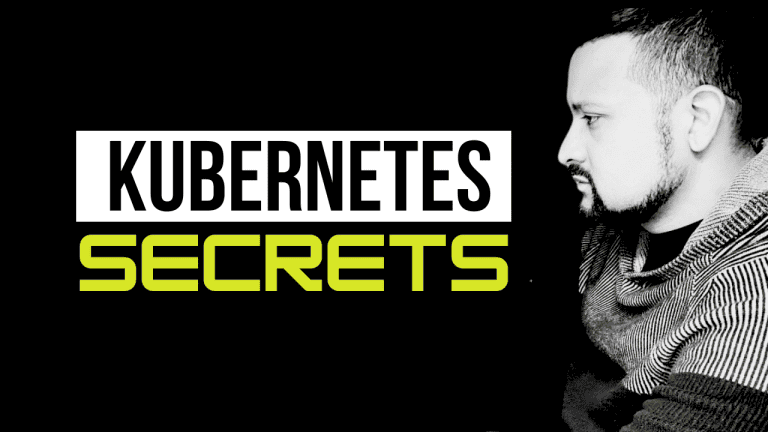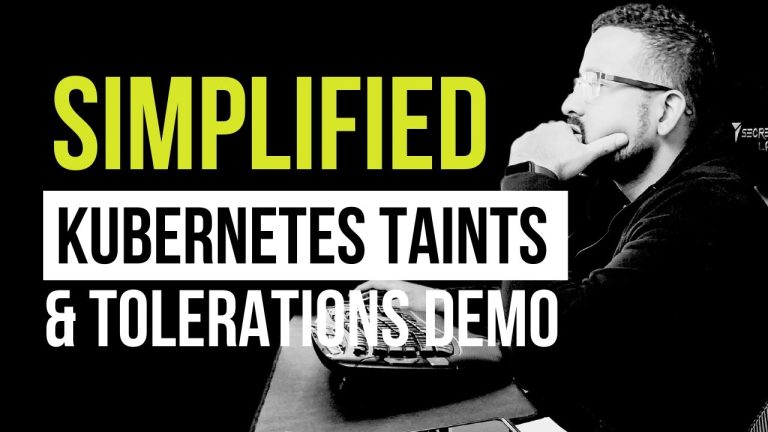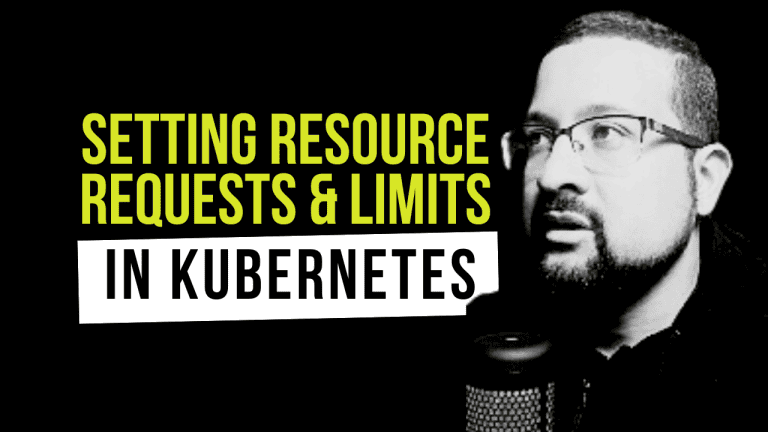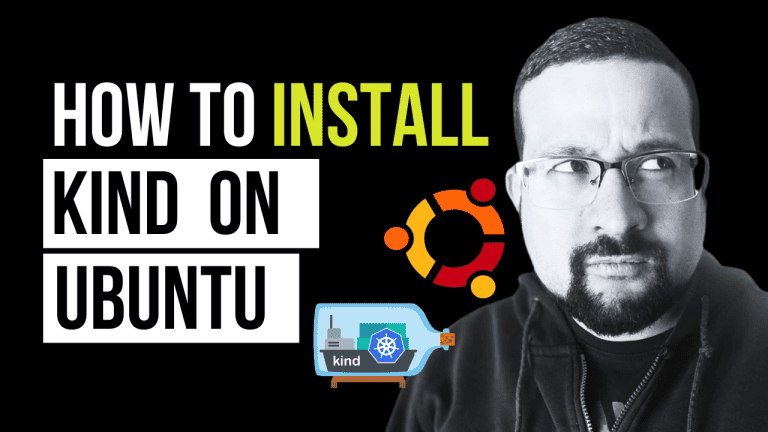Looking to install Kind on Windows? You’ve come to the right place.
This guide will walk you through the process step-by-step, ensuring you can run Kubernetes in Docker environments on your Windows machine without a hitch.
Accompanied by a detailed video tutorial, this post aims to provide a comprehensive walkthrough.
Understanding Kind
Kind, short for Kubernetes in Docker, is a tool that enables developers to run Kubernetes clusters within Docker containers. It’s particularly useful for testing, local development, and CI/CD workflows, thanks to its lightweight nature and compatibility with standard Kubernetes tooling.
Prerequisites to install kind on windows
Before you start installing Kind on Windows, ensure you have:
- Docker Desktop for Windows is installed and operational. If you’re new to Docker, our guides on how to install Docker on Ubuntu and how to install Docker on macOS might be helpful.
- Familiarity with using Windows Command Prompt (CMD) or PowerShell.
- Administrative privileges on your Windows system.
Step 1: Setting Up Docker Desktop
Since Kind operates on Docker, your initial step involves ensuring that Docker Desktop is up and running on your Windows system. If Docker is not yet installed, our guide on how to install Docker on macOS provides insights that are similarly applicable for Windows installation.
Step 2: Installing Kind on Windows
Opting for Chocolatey (Recommended)
We recommend using Chocolatey, a Windows package manager, for a hassle-free installation:
- Launch Command Prompt or PowerShell as an Administrator.
- Follow the instructions on the Chocolatey installation page to install it.
- With Chocolatey installed, execute the following command to install Kind
choco install kindManual Installation Route
If you prefer a manual approach, here are the steps:
- Visit the Kind GitHub releases page and download the latest version suitable for Windows.
- Extract the kind executable to a directory of your choice.
- Add the directory path to your system’s PATH environment variable to access the kind command easily from anywhere.
Step 3: Confirming Kind Installation
To verify the successful installation of Kind, open a new Command Prompt or PowerShell window and type:
kind --version If the installation was successful, the version of Kind you installed should be displayed.
Step 4: Launching Your First Kind Cluster
With Kind ready, you’re set to create your first Kubernetes cluster on your local machine:
- Open your Command Prompt or PowerShell.
- Execute the command below to create a default cluster:
kind create clusterTo check if your cluster is active and running, use:
kubectl cluster-info --context kind-kind Handy Tips for Kind Users on Windows
- Docker Integration: Always ensure Docker Desktop is active before initiating Kind to facilitate smooth container operation.
- Resource Management: Depending on your cluster’s needs, adjust the resource allocations (such as CPU and memory) in Docker Desktop to ensure optimal performance.
- Networking Know-How: Understanding Docker’s networking features will aid in setting up and troubleshooting your cluster’s network communication.
Conclusion
Following this guide, you should have Kind installed on your Windows machine, ready to facilitate your Kubernetes development and testing endeavors.
For further exploration, delve into our posts on application monitoring with Docker, deploying Kubernetes effectively, installing Kind on macOS, and more to enhance your containerization knowledge and skills.