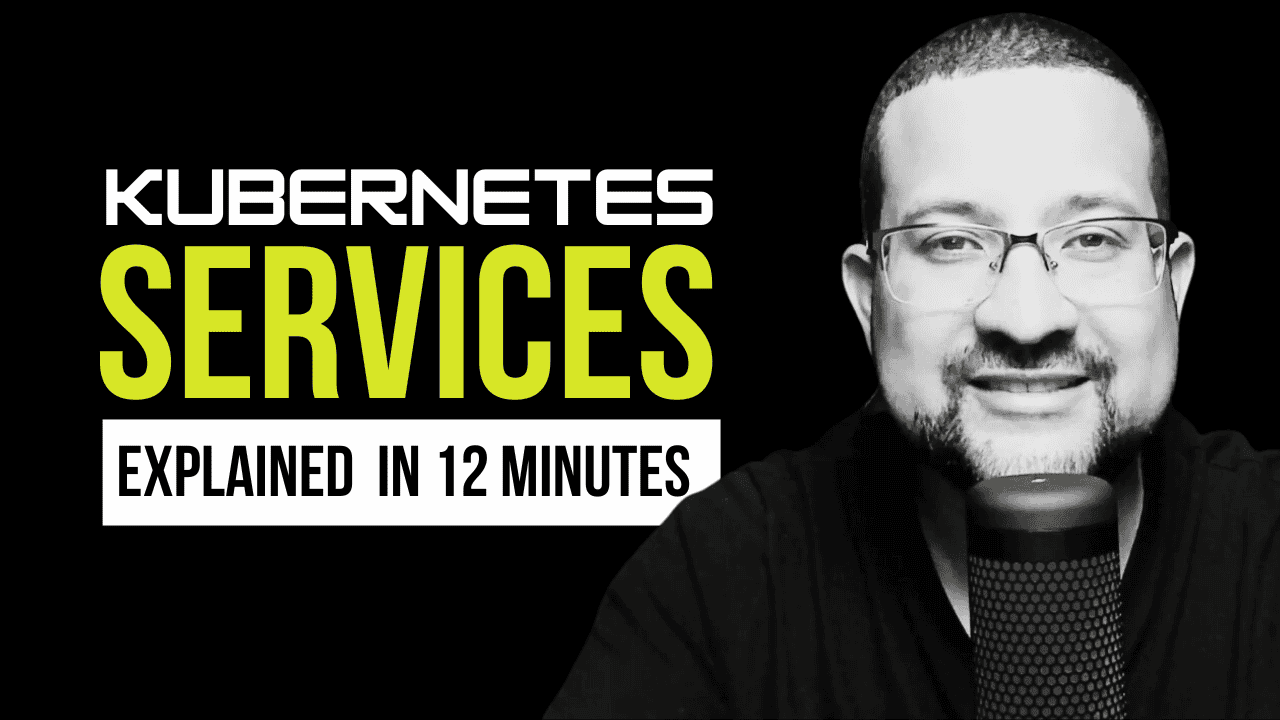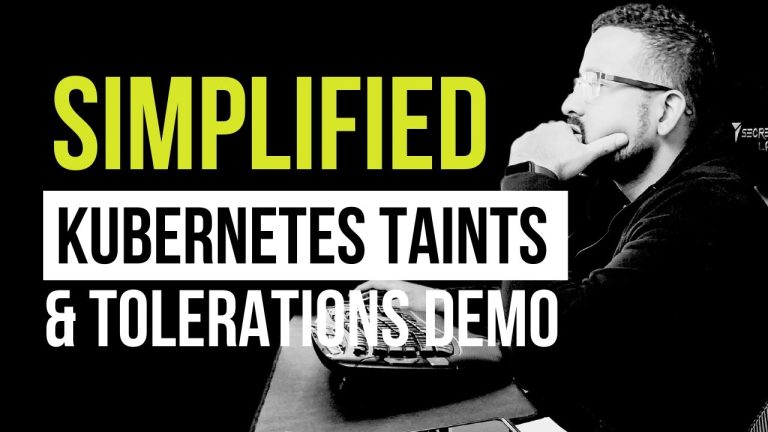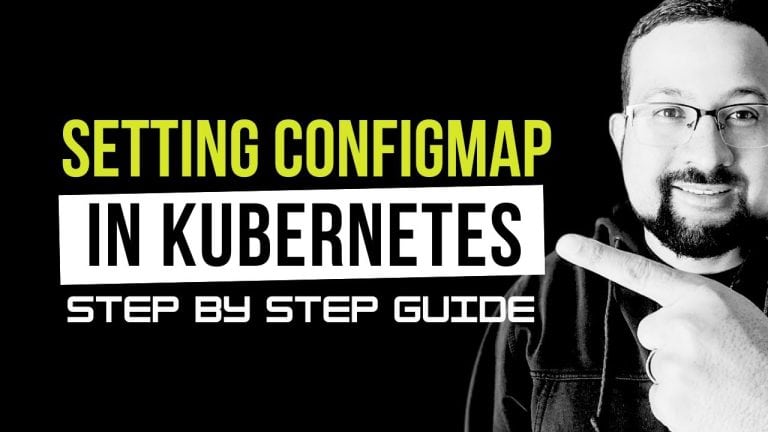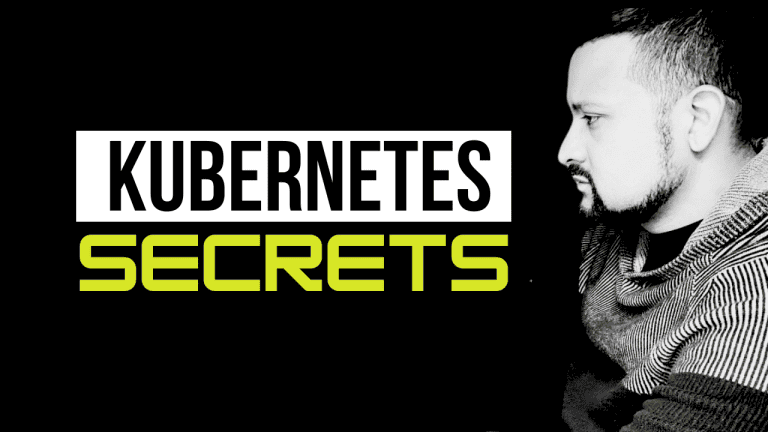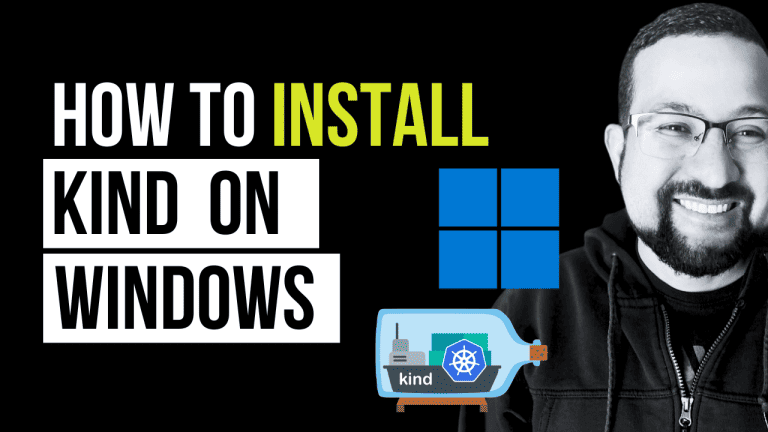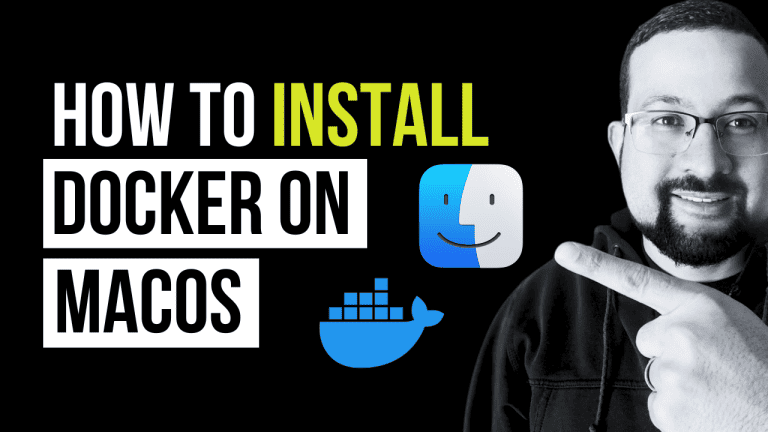Kubernetes Services in a way that I wish someone had explained to me when I first started. We’ll do this completely free on your local machine—no cloud provider needed!
What is a Kubernetes Service?
Think of a Kubernetes Service as your application’s front desk. Just as a hotel’s front desk directs guests to the fitting rooms, a Service directs traffic to your application’s pods. “A service is how you make your application available to the world.”
Types of Kubernetes Services
Let me break down the three main types of Services we use in production (yes, ExternalName exists, but in my years of Kubernetes work, I’ve rarely seen it used):
- ClusterIP: Think of this as your internal office phone extension – only accessible within the building (cluster)
- NodePort: Like giving out your office’s direct phone number – accessible from outside but through a specific port
- LoadBalancer: Similar to having a professional reception service – handles external traffic distribution elegantly
Before we begin, make sure you have the following set up on your computer:
- Docker
- Kind (Kubernetes in Docker)
If you haven’t installed these tools yet, don’t worry! Check out the links in the video description for my tutorials on installing them on Windows, Mac, and Ubuntu.
Hands-on Demo
Let’s get our hands dirty! I’ve created a Makefile that makes this super easy to follow along. Here’s how we’ll do it step by step:
1. Setting Up Our Playground
First, let’s create our local Kubernetes cluster:
make create-clusterThis command creates a Kind cluster named “services” using our custom configuration:
kind create cluster --name services --config kind/kind-config.yaml2. Deploying Our Test Application
Let’s deploy a simple nginx application:
make create-deployment
make apply-deploymentBehind the scenes, this creates a deployment YAML with:
kubectl create deployment service --image nginx:latest --port 80 --replicas 13. Creating Different Service Types
Now, let’s create all three service types to see how they work:
ClusterIP Service
make create-svc-ClusterIPThis creates an internal service only accessible within the cluster:
kubectl expose deployment service --name service-cluster-ip --port 80 --target-port 80 --type ClusterIPNodePort Service
make create-svc-NodePortThis exposes the service on each node’s IP at a static port:
kubectl expose deployment service --name service-node-port --port 80 --target-port 80 --type NodePortLoadBalancer Service
make create-svc-LoadBalancerThis creates a load balancer service:
kubectl expose deployment service --name service-load-balancer --port 80 --target-port 80 --type LoadBalancer4. Applying and Checking Our Services
Let’s apply all our services and check their status:
make apply-svc
make check-svc5. Testing Access
Here’s a neat trick – we can use port forwarding to access our ClusterIP service:
make port-forwardThis forwards localhost:8888 to our service’s port 80:
kubectl port-forward svc/service-cluster-ip 8888:80When to Use Each Service Type
Here’s my rule of thumb after years of working with Kubernetes:
- Use ClusterIP for internal services (service-to-service communication)
- Use NodePort for development and testing
- Use LoadBalancer for production applications that need external access
- Consider using Ingress with ClusterIP when you need path-based routing and domain management
Clean Up
When you’re done experimenting, clean everything up:
make delete-allPro Tips From the Field
- Always start with ClusterIP if you’re not sure – you can change the service type later
- NodePort services are excellent for development but rarely used in production
- Remember that each LoadBalancer service gets its own IP – this can get expensive in cloud environments
- Use labels consistently – they’re crucial for service selection
Conclusion
Understanding Kubernetes Services is crucial for any containerized application. Start with these basics, and you’ll be well on your way to mastering Kubernetes networking.
Remember: the best way to learn is by doing. Run this code on your machine and experiment with different configurations. Break things – that’s how we all knew!