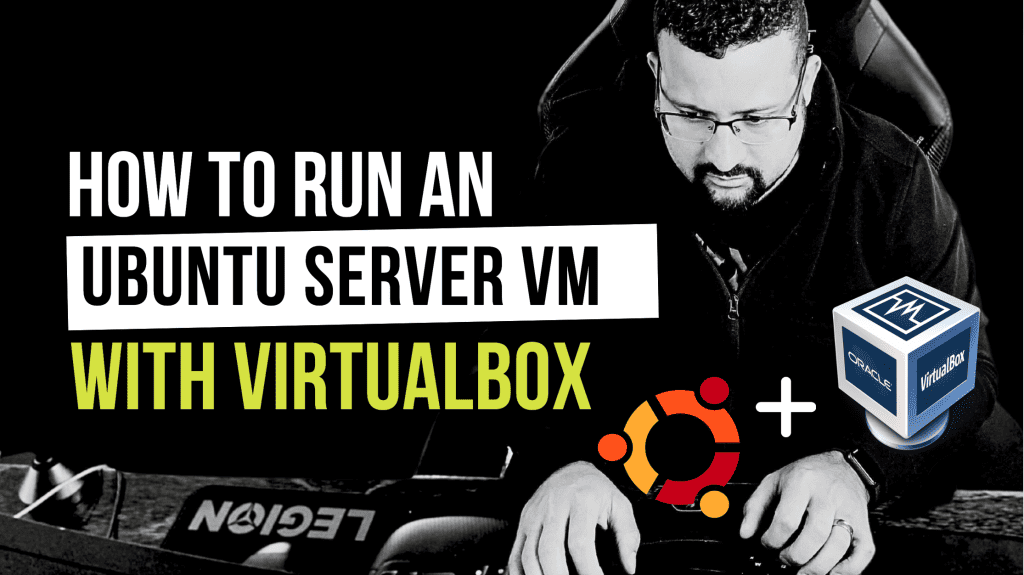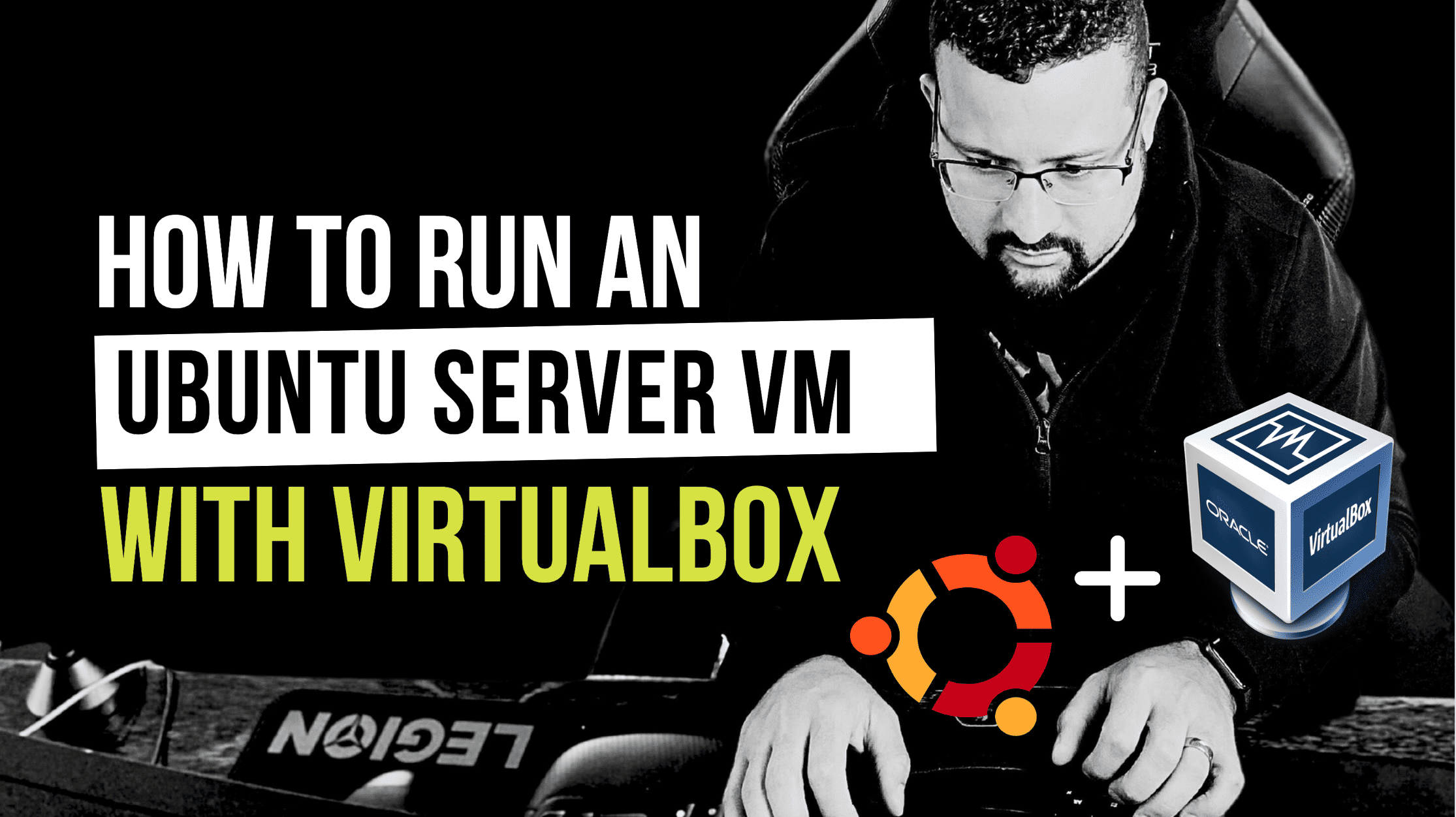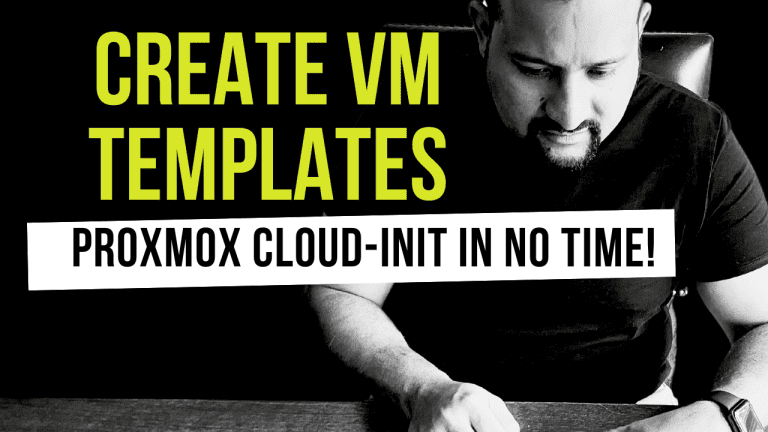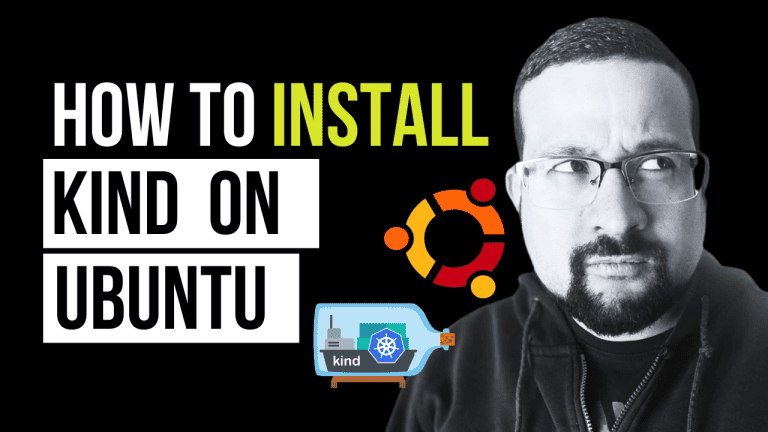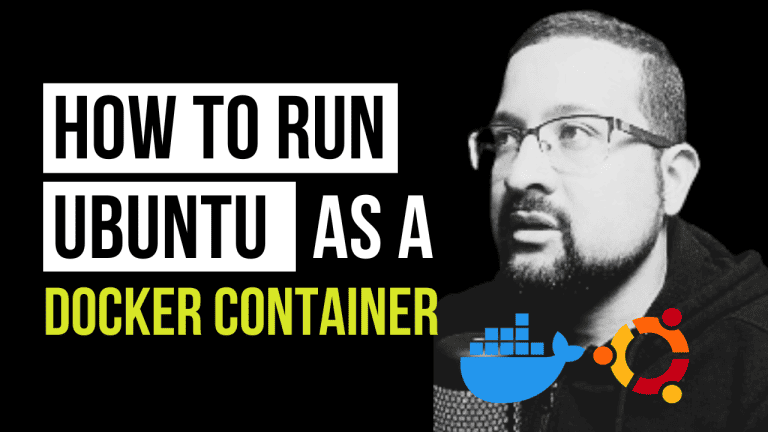Running an Ubuntu Server VM with VirtualBox is a great way to experiment with server configurations, test applications, or even learn about system administration without affecting your main system.
Whether you’re a developer, a student, or just a tech enthusiast, this guide will walk you through the process step by step. And for those who prefer a visual walkthrough, don’t forget to check our video tutorial below.
Getting Started with Running an Ubuntu Server VM with VirtualBox
What You’ll Need
- A computer with VirtualBox installed.
- An Ubuntu Server ISO file.
Downloading and Installing VirtualBox
If you haven’t already, download VirtualBox from the official website. Installation is straightforward—follow the prompts.
Creating Your Ubuntu Server VM
Step 1: Launch VirtualBox
Open VirtualBox and select “New” to initiate the creation of a new virtual machine.
Step 2: Configure Your VM
Naming and File Selection
- Name your virtual machine.
- Choose the directory for the virtual machine and the ISO image file.
OS Configuration
- Set “Linux” as the operating system type.
- Select “Ubuntu 22.04” as the version and proceed to the next step.
Advanced Settings
- Bypass the Unattended Guest OS Install by continuing to the next step.
Memory Allocation
- Assign a minimum of 2GB of RAM. Increase this amount if you have additional memory available.
Processor Allocation
- Allocate a minimum of 2 CPUs to your virtual machine and proceed.
Hard Disk Setup
- Opt to create a virtual hard disk now.
- Use the default VDI (VirtualBox Disk Image) format, with a recommended size of 25 GB.
Finalization
- Complete the setup by clicking next and then finish creating your Ubuntu Server VM.
STEP 3: Installing Ubuntu Server
Step 1: Start the VM and Begin the Installation
- Click “Start” to boot your VM. You’ll enter the Ubuntu installation process.
- Follow the on-screen instructions to complete the installation. Remember to select “Install Ubuntu Server” when prompted.
Step 2: Ubuntu Server Setup
- You’ll be guided through various settings like language, region, keyboard layout, network configuration, and disk partitioning.
- When asked about software to install, installing standard system utilities or any other server packages you’re interested in might be helpful.
Post-Installation Steps
Updating Your System
Once the installation is complete and you’ve logged in, it’s a good practice to update your system. Run the following commands:
ssh username@localhost
sudo apt update
sudo apt upgradeInstalling Additional Software
Now’s a great time to add any additional software you need. For example, if you’re interested in containerization, you might find our posts on how to install Docker on Ubuntu or application monitoring with Docker particularly useful.
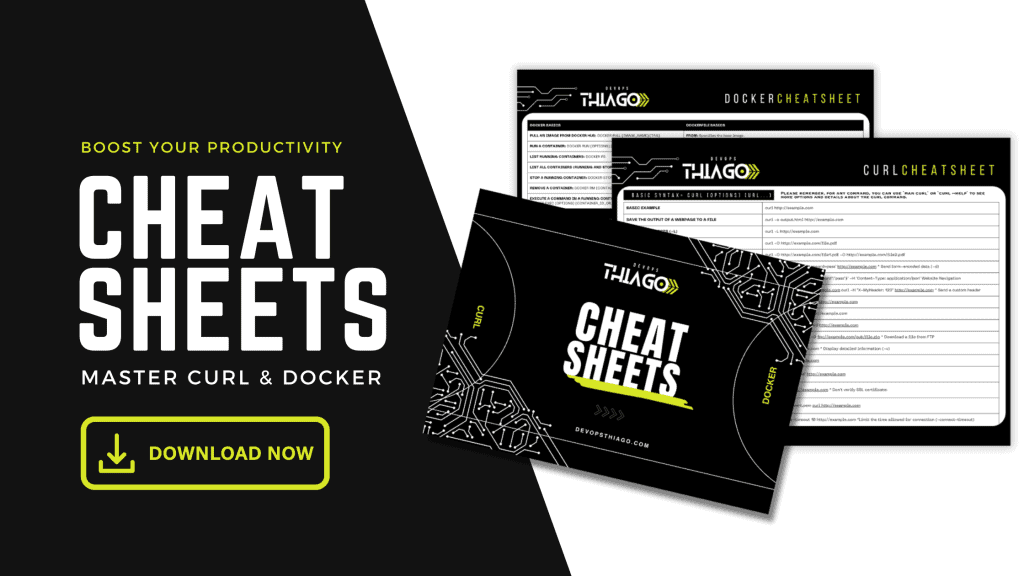
Tips for Using Your Ubuntu Server VM
- SSH Access: Consider setting up SSH access to your VM for easier management.
- Snapshots: Take advantage of VirtualBox’s snapshot feature to save the state of your VM before making significant changes.
Conclusion
Running an Ubuntu Server VM with VirtualBox is a powerful and flexible way to expand your technical skills or test new applications in a sandbox environment.
By following the steps outlined above, you’ll have a functional Ubuntu Server VM up and running in no time.
For those looking to dive deeper into server management and deployment, be sure to explore our guides on deploying Kubernetes, installing Kind on macOS, and more.